Blazing fast website speed plays a vital role in boosting traffic and revenue. On the web, just fractions of a second can make the difference between a sale and a sour experience.
Here are some stats to show the scope of just how important site speed is.
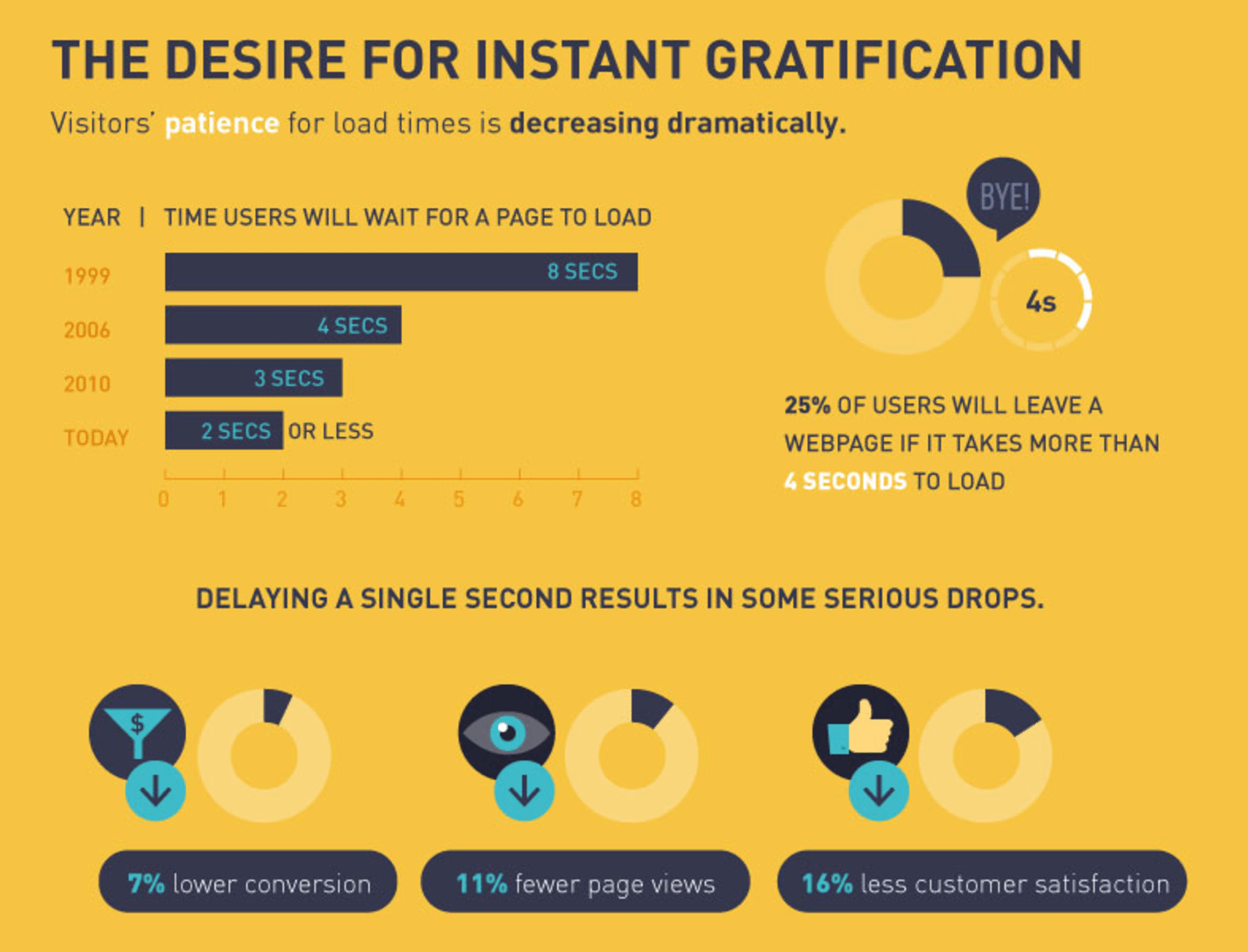
Source: How Site Speed Affects Your Business
Basically, a slow WordPress site does more than annoy visitors; it can hurt revenue and damage brand reputation.
Here at WP Engine, we’re all about efficient and fast website speed and have therefore composed a list of the most essential inner speed triggers to help you make WordPress lightning fast.
15 WordPress Site Speed Tips
Optimize Images
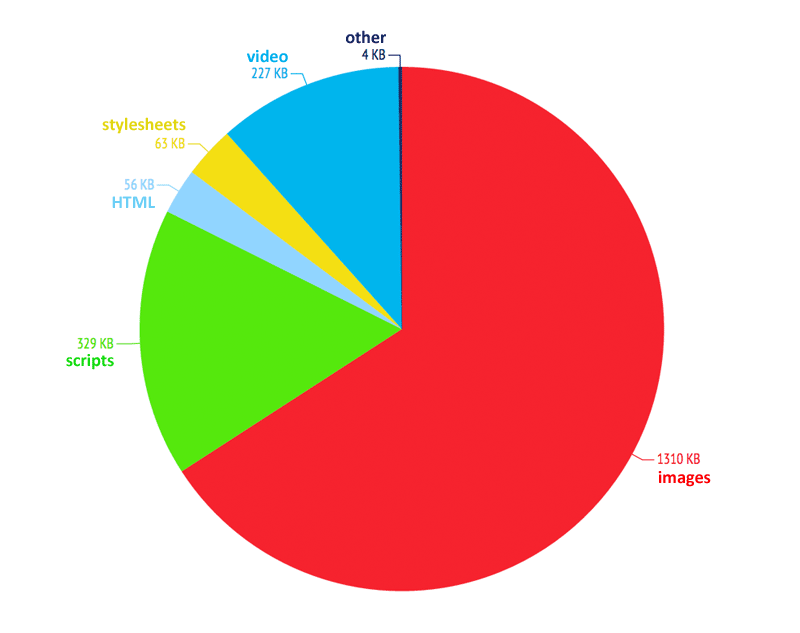
According to Soasta.com, images comprise 62 percent of a page’s total weight.While stunning web imagery is a must, it’s often the culprit to a slow site. In fact, images comprise more than half of a page’s size. A bigger page size will require more bandwidth to load and can cause serious performance reductions.
To make WordPress load faster, you should always compress your images.
Image Compression
To ensure images don’t bog your site down, make sure you compress images in a lossless way. This means that the file size—and, in turn, the load time—will be smaller, but the quality of the image won’t suffer.
You can install a plugin like WP Smush to reduce the file size of your images and strip hidden metadata that might be taking up unneeded space.
If you choose to export your images from an editor like Photoshop or Lightroom, as a rule of thumb for web upload, an image’s resolution should be set to 72 dpi and saved in JPEG format (or PNG for crisp graphics, like logos).
turbocharge content delivery with a cdn
Without investing in a CDN, the content on your website might not be optimized for rapid global delivery.
A content delivery network (CDN) is a global network of servers that allows users around the world to access static assets, like images, JavaScript, stylesheets and more, from a server that is geographically closer to them. This results in fast content delivery and page load time, as well as you not having to worry about the latency between the browser and the server.
If you’re on WP Engine, our CDN technology is called EverCache and is one of the most scalable WordPress architectures on the planet.
Run a site speed diagnosis
Understanding how fast your website loads is the next step towards improving site performance. Tracking site speed is advisable should you install a plugin or make some other change to your site and want to see how it affects site load times.
To analyze load speed, try using a tool like WordPress Speed Test for WordPress-specific site speed tips on how to make your site run better.
Or if you’re a WP Engine customer, we recommend using Page Performance within the User Portal to track and test your web page’s performance against site changes. With Page Performance, you can even schedule recurring tests sent to your inbox so you don’t have to set it up manually.
Prepare your WordPress site for PHP 7
Compared to its predecessors, PHP 7 is incredibly fast and requires few resources to execute code. Some results even show that running with PHP 7, WordPress sites are twice as fast.
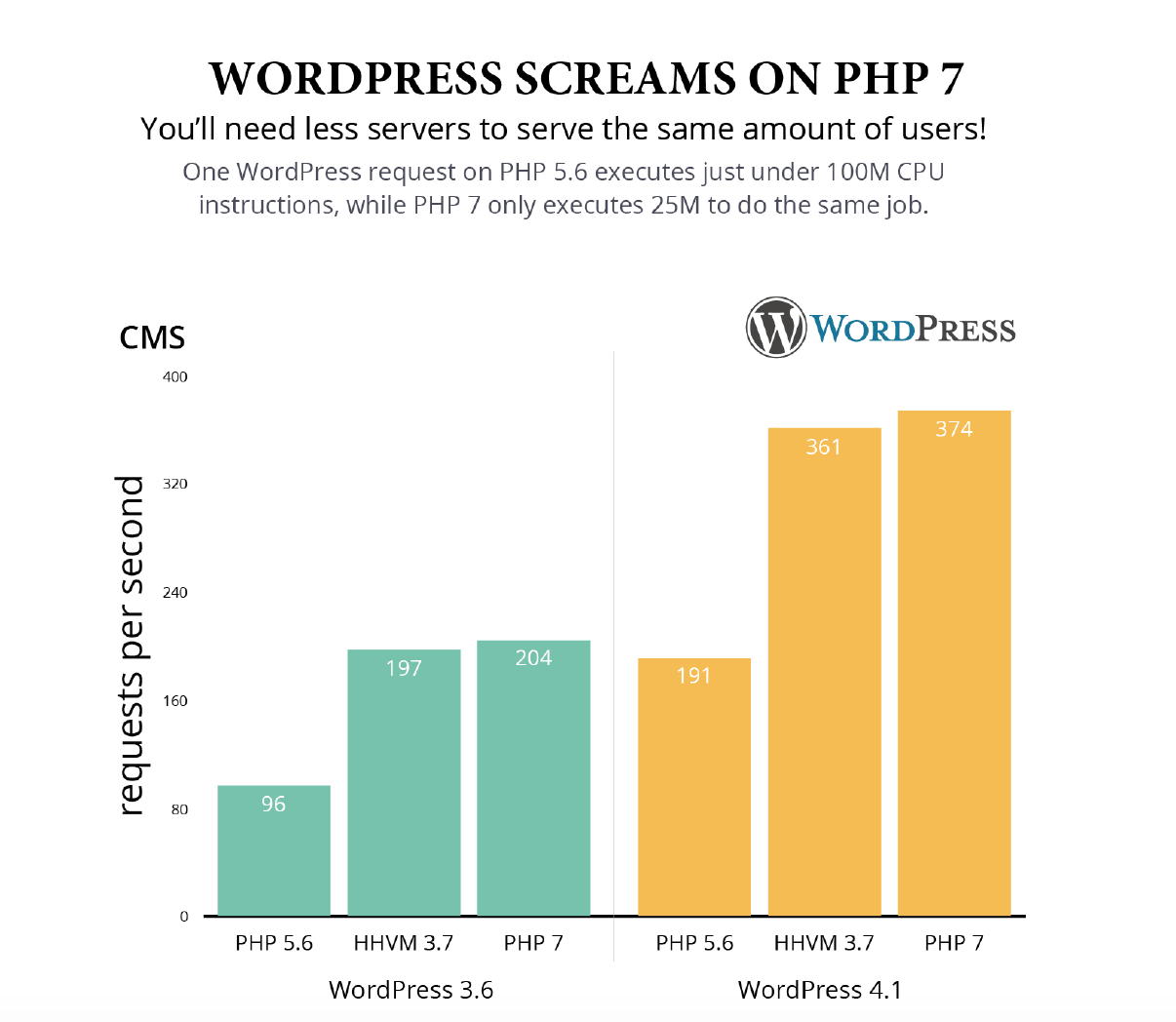
As PHP 7 heaves into view, it’s important to start preparing your site for it. To determine if your site is ready to switch to a PHP 7 environment, try using the PHP Compatibility Checker plugin.
Simplify Your code
Over time CSS, HTML and other source code files can build up and cause your site to run like molasses. To give your site a speed injection, you should consider minifying its code.

Minification is the process of removing all of the unnecessary characters and whitespaces from source code without changing the code’s functionality. A plugin like Autoptimize can help you with this task.
This saves you bandwidth, making your site faster, and making the code easier to read.
choose a fast, lightweight theme
Not all WordPress themes are created equal — some are written better than others. A beautiful UI design is meaningless if your site fails to load fast.
Rather than opting for a feature-rich theme (which involve a lot of code that has to be loaded every time someone visits your site), take a minimal approach by using a theme that contains the bare bones of what is necessary to function well.
Of course, you want the theme to look good. Try checking out this list of beautiful, fast loading themes for some aesthetically pleasing options.
Enable Gzip Compression
Also known as HTTP or browser compression, gzip compression helps your site load faster by reducing the size of files for faster network transfers. By compressing your site’s files, you’ll provide smaller file sizes to your server, resulting in faster web load time.
Setting up gzip compression is not done through WordPress, but through the server itself. Setting things up on your own can be tricky, as it involves editing the sensitive .htaccess file. It’s advisable to ask your hosting provider first to set this up for you.
You can go to checkgzipcompression.com to check if your web server is sending the correct gzip enabled header.
For advice on setting up gzip compression manually, check out How To Easily Enable Gzip Compression For WordPress.
Clean up your database
Over time your database will start to accumulate clutter. This unnecessary bloat can slow down your site. However, with regular cleanups, you can reduce your database size for faster loading.
For instance, post revisions can take up a huge chunk of unneeded space. If you have a post which is 100KB of data and there are five revisions of that post, the total space wasted is about 500KB.

A plugin like WP-Optimize can assist you with cleaning through your WordPress database. This plugin removes unnecessary post revisions, post draft, orphaned plugin options, spam comments, and more.Delete Unused Plugins and themes
Have you become a plugin hoarder? Aside from the fact that you should always keep your plugins and themes up to date, deleting unused ones is the next step to a speedy site.
To delete an unused plugin, you’ll first need to deactivate it. Then you can go to your inactive plugins list and delete the ones you no longer want.
To clean up plugins on a multisite network, see this useful article.
To remove unwanted themes, simply go to Appearance > Themes to delete the ones no longer in use.
Remove unused media
Over time you might start to accumulate images that are no longer used. To free up space, you should consider removing unused media.
To remove unused media manually, go to Add Media -> Media Library -> Unattached and then delete those files no longer in use.
LIMIT Comments PER PAGE
While it’s awesome to get so much attention on your blog posts, a ton of comments can also slow page load time down.
To limit the number of comments that appear per page, simply go to Settings -> Discussion and check the “Break comments into pages” box. You can then select the number of comments per page (default is set to 50).
reduce Post Revisions
Post revisions save every content edit you make infinitely, which can make your site run slower. To speed up your site, you can choose to limit the number of revisions per post.
To do so, open the wp-config.php file and add this line of code to limit the number of post revisions:
define( ‘WP_POST_REVISIONS’, 4 );
The number, in this case, denotes four, which means there will be four revisions created per post. You can change this number or even switch revisions off by setting the value to 0 or false.
DISABLE PINGBACKS & TRACKBACKS
While you might have never heard of pingbacks or trackbacks before, they are considered by some to be a legacy feature. Although it’s still a good idea to make sure they are turned off as they can cause slowness when it comes to page speed.
To disable pingbacks and trackbacks, simply go to Settings -> Discussion and make sure “Allow link notifications from other blogs…” is unchecked.move to a dedicated server
If your site receives a lot of traffic, it’s a wise idea to host it on a dedicated server, where server resources are not shared.
When uptime is crucial, a shared server could be troublesome. Even though shared hosting is affordable, being on the same server as others can lead to clogging of CPU and RAM. It’s like being in an apartment complex and you only have so much water to share…if another site hogs up all the server’s bandwidth, then you are left with a slow running site/server and potential downtime.
A dedicated server also ensures your site isn’t shared on a server with spammers or a malicious website.
To ensure your site has maximum uptime, it’s worth investing in a hosting plan where you receive the full resources of a single server.
hosting with wp engine
The hosting environment you choose can dramatically impact site speed in a positive way. Depending on the server and technology, managed hosting is necessary for a faster WordPress site.
Sites on WP Engine’s hosting environment have shown an average site speed improvement of 68 percent. Here are just a few of the ways WP Engine helps with site speed:
EverCache: The name given our comprehensive multi-tier caching system, EverCache helps serve more cached pages to your end users. When cached, your pages are served in a few milliseconds, compared to a few full seconds when generating the page without cache. EverCache also caches the results of repeated queries to your database for faster performance. These layers combined mean faster performance, and a more lightweight website that can support your site through waves of high traffic.
Page Performance: Measure how fast each page on your site loads, with detailed ways to improve site speed. Page Performance gives you scores on items such as cacheability, render time, page size, and more.
Caching: We ban all caching plugins because we do it better. Our platform provides caching for page, object, CDN management, URL re-writing, and more.
Sophisticated Infrastructure: All web traffic is handled by our sophisticated front-end system. This proprietary layer is built off of thousands of carefully designed code rules which are continually audited and adjusted for maximum performance and finely tuned for WordPress.
To learn more about WP Engine’s hosting technology, visit: wpengine.com/plans
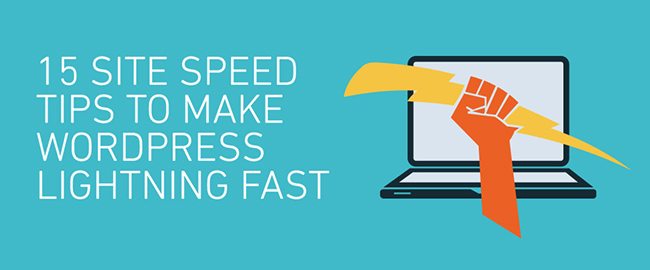

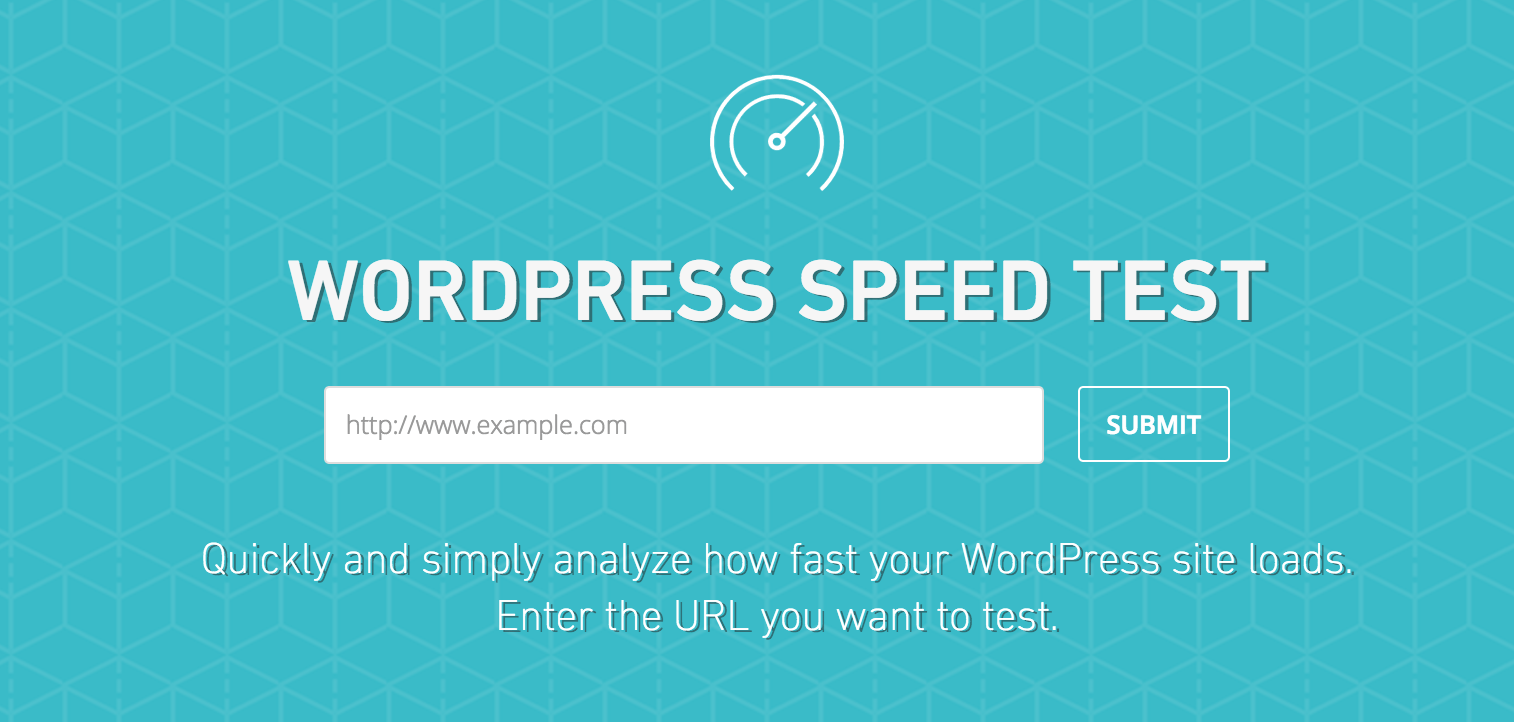
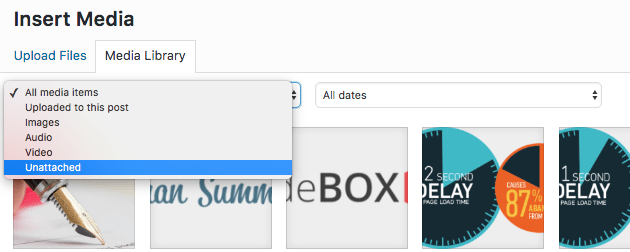
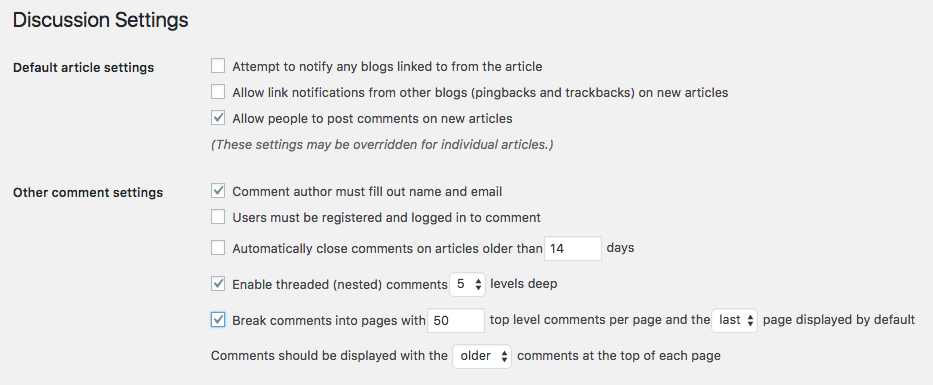
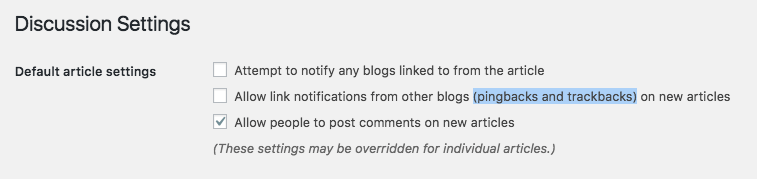

So guys, when will you start enabling PHP7?
Please see here for more info regarding this:
https://wpengine.com/support/php-7-faq/
Does wpengine support php 7?
Yes, please see here for additional details: https://wpengine.com/support/php-7-faq/
Defining expiry time on images, js and css files is very important too.
This is great content. I agree the speed matters the most and so Google has come up with AMP for mobile.
Good hosting, clean codes, light or less plugins are few important steps to take care of for getting better page loading speed.
You are missing the one – leave your IPv4 only WP provider and move to one that supports IPv6. Why? Google, Facebook, Linkedin and many others see a 5-40% reduction in latency depending which platform you are on.
I will have to check this out a little more.
Thanks for the help.
Thanks
Thanks for the information, is really helpful but am having issue on how to locate my CDN so as to set the autoptimize plugin.
Pls will need your help on how to get it.
All good tips, thank you.
Sir my site load time good but Some Time wp-admin running time very slow . how i can fix this issue
Apart from caching plugins what kind of plugins do you not allow at WP Engine?
Here is a list of the plugins we disallow: https://wpengine.com/support/disallowed-plugins/
Thanks, this has been really helpful my load time sucks and I don’t want to switch themes. I really need to delete my 1000’s of revisions and optimize images ASAP.
I am new to the Internet and since I am using WordPress this information is awesome. Thanks guys
This is really very helpful and great information. You have mentioned all the steps here.
really good source of information
Awesome content! Agree with you Page load time matters more than grade. Website performance optimization ca be done by adding CDN(Content Delivery Network), Minimizing HTTPS, Optimizing images etc. We brought our site load time from 5 sec to 0.4 sec. Thanks 🙂
Great tutorial about speeding up WordPress.
I can’t begin to tell you how helpful this article has been! Thank you so much for making it easy for a non-computer person to find ways to make her website run much more smoothly!
By spending some time testing and retesting the settings in W3 Total Cache I have been able to speed up our WordPress sites quite a bit. I have always had trouble with the Minify feature working with JavaScript. Has anyone else had an issue with that feature working?
Thanks for sharing this wonderful info.