WP Engine has been hard at work creating a new user experience in your WP Engine User Portal! This new user experience brings some powerful new workflows for development and organization for teams. If you are on a new Startup, Growth, or Scale plan, you already have this new experience. We are slowly rolling out the experience to our other plans, such as our agency and dedicated offerings. In this guide we will introduce some new terms you will see throughout the User Portal, and explain how your new user experience works.
Terms
First, let’s explain some new terms you will see in your new User Portal user experience.
| Term | Meaning |
| Install | An Install is an instance of WordPress
|
| Environment | An Environment is an instance of WordPress
|
| Site | A Site is an organizational wrapper around a set of environments.
|
| Single-environment site | A Single-environment site is an organizational wrapper for existing Installs prior to converting or moving to a Site.
|
| Legacy Staging | You will see some features labeled as Legacy Staging in the new user experience. Legacy Staging is an easy way to differentiate your staging environment from 1-Click Staging environments. |
Do I Have to Do Anything Right Away?
No! No action is required on your part to make your websites work properly in the new user experience. Your existing installs and settings have automatically been converted to the new experience.
The navigation in User Portal has been updated, so you may want to take some time to explore your new User Portal to familiarize yourself with the new experience. You can learn all about how to create a new site, delete sites, and convert your single-environment sites in our Youtube playlist.
Your Installs are Now Single-Environment Sites
Your installs and settings are automatically converted to the new user experience. This means when you view your Sites page, your installs will be shown as single-environment sites.
- Single-environment sites work the same as Installs do today, and retain the same settings and permissions you have today. This includes your existing 1-Click Staging environments.
- Your single-environment sites are marked in the sites list by a gray bar on the left side.
- You may continue using your installs as single-environment sites if you choose, as one instance of WordPress.
- You may not create additional site environments (Dev, Stage, Prod) within your single-environment site.
New Features
Beyond keeping all the functionality and features your User Portal had before, you also gain some new features! You can now create three total environments for your site: production, staging, and development. Learn how to use these new features in our Youtube playlist, or read on below.
Convert Your Single-Environment Sites
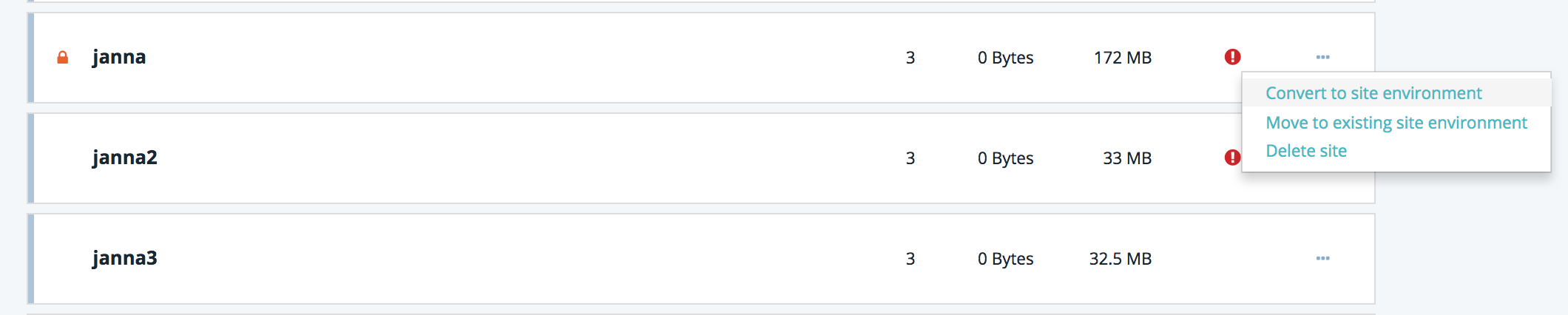
As we learned earlier, single-environment sites cannot add more site environments. However, you can convert a single-environment site a site with multiple environments! To do this, you will need to create and name a new site, then move your single-environment site to the production, staging, or development slot within that site. Watch the quick video below, or visit our support article to learn more about converting single-environment sites.
Copying and Moving

When creating environments within your site, you will be able to copy from any other environment on your account. Once your new site has been created, you can also move environments between sites, and copy up and down between your production, staging, and development environments. Watch our quick video below, or read our article learn more about the Copy to/from tool.
Transferable Sites and Environments
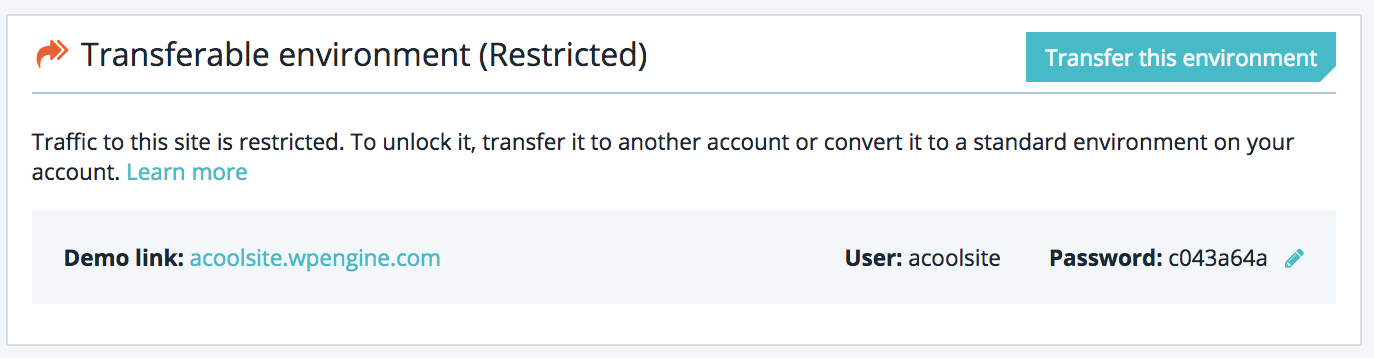
Before you could transfer installs, and with the new user experience you can transfer environments within your sites. You can create unlimited transferable sites (which do not count against your plan’s site limits), in which each environment is individually transferable. When you are ready to transfer the environment to your client, you can transfer one environment (e.g. production), or all environments to them.
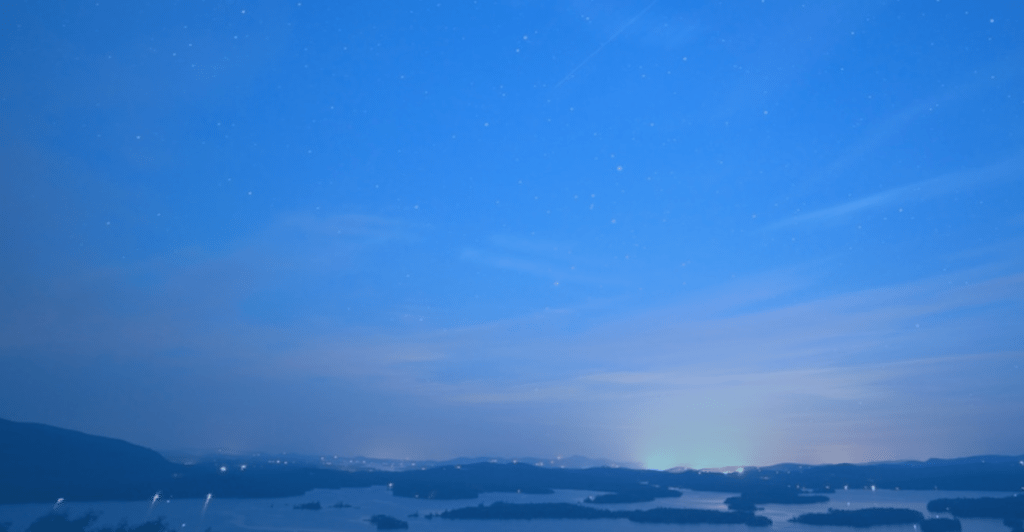
Leave a Reply