Whether you’re new to WordPress or a long-time user, there are some simple WordPress hacks you should know about if you don’t already.
In honor of WordPress’ 13th birthday on May 27th, here are 13 useful WordPress hacks to help you with your daily word-pressing productivity.
13 Easy WordPress Hacks
AVOID CLUTTER IN DISTRACTION FREE (ZEN) MODE
Clutter can be a hinderance to your daily productivity. To avoid unnecessary distractions while writing, try enabling distraction free mode (or zen mode) to allow for a minimalist workspace.
This WordPress hack can be achieved by clicking on the Toggle Full Screen icon within the posts toolbar:
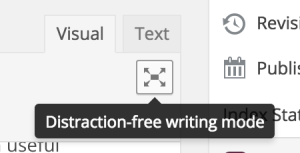
To take this hack even further, some browsers like Firefox and Chrome will allow you to enter fullscreen mode. In your browser’s menubar, go to View → Enter Full Screen. You can then press Cmd/Ctrl+Shift+F to make your browser fully fill the screen without distractions.Use this shortcut to insert a hyperlink
Clicking the hyperlink icon to insert a URL is one step too many. To save time, use a shortcut instead. All you have to do is highlight the text you want to link to and then press Ctrl/Cmd + K to insert a new link or modify an existing one.
Quickly link relevant text to existing content
Building internal links on your site is a great way to keep old content relevant. It’s also great for SEO and will help retain visitors on your site.
To link to an existing piece of content on your site, first highlight the text you wish to link to and press Ctrl/Cmd + K to bring up the Insert/edit link dialog box.
Next, at the bottom of the dialog box expand the Or link to existing content option. You can then type in a relevant keyword to search for suitable content on your site to link to.
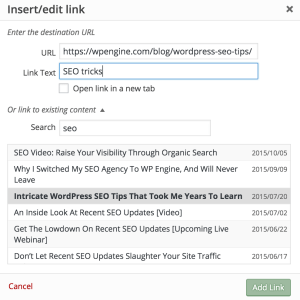
The results will display exact matches to your keyword. Click on the post you want to link to, which will automatically copy that link into the URL field.Save time by bulk editing posts
This next WordPress hack is a great trick to know about when you want to mass edit posts.
Say you need to update a series of blog posts by adding in a new tag or category. Depending on the size of your blog, this could become a tedious process, especially if you’re looking at hundreds of posts to be updated. The workaround is to bulk edit the posts.
To do this:
Click on Posts → All Posts.
Search for the posts you want to edit in Search Posts.
Place a checkmark next to the posts you want to edit.
Then, click on the Bulk Actions dropdown menu and apply the Edit option.
You’ll then see a Bulk Edit menu pop up that’ll allow you to change categories, tags, authors, and so on.
Use Screen Options for a customizable work area
Speaking of bulk editing, using Screen Options can help you find posts quicker. This feature enables you to either hide or add features to whichever page you’re on in the admin area.
To access the Screen Options fly down menu in the admin area, scroll all the way to the top of your screen and it’ll be located at the top right.
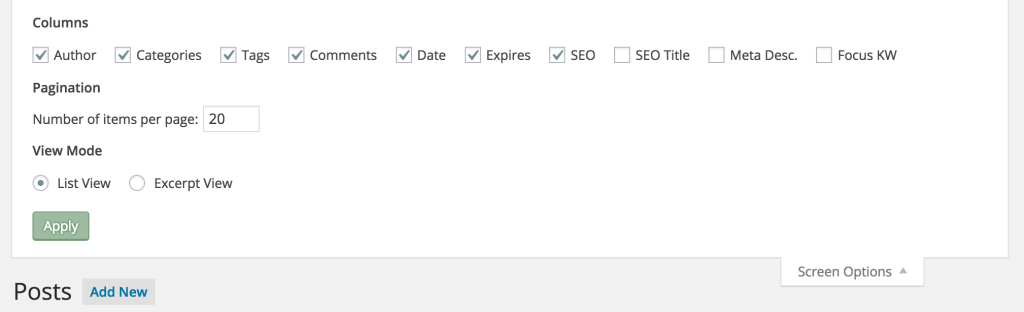
Depending on the page you’re on within the admin area, Screen Options will allow you to display, hide, and customize certain sections.
Change default media upload sizes to your preferences
By default, an image upload can either be a thumbnail, medium, large, or full size. Say the image you’ve uploaded doesn’t fit your screen the way you want it to, no matter the chosen size.
This next WordPress hack consists of changing the default media upload size to your preferences.
From the left-hand WordPress menu, select Settings → Media to make changes to image sizes. WordPress will automatically crop the image to not exceed the defined dimensions, but still maintain the image’s aspect ratio.
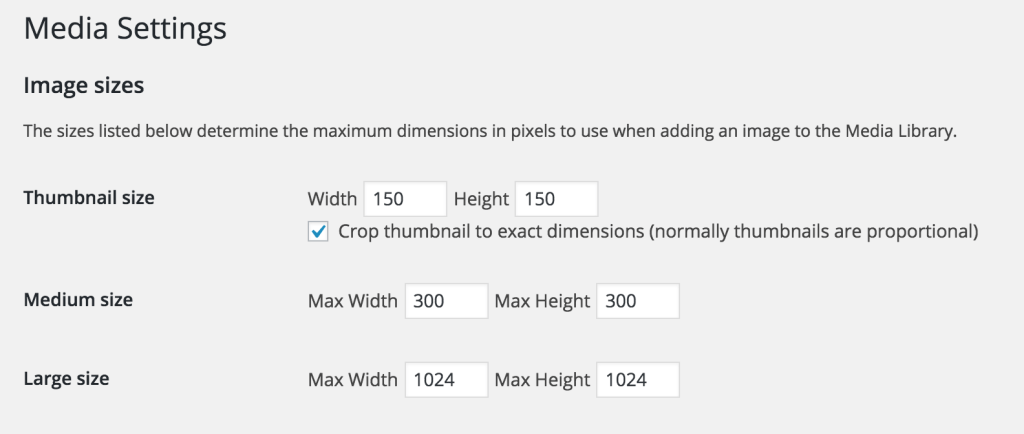
If you need to figure out what the full width of your post layout is, right click anywhere on the text within your post and click the “Inspect” option.This will bring up a window filled with the code from your webpage. Mousing over the code will highlight the coinciding parts of your blog design.
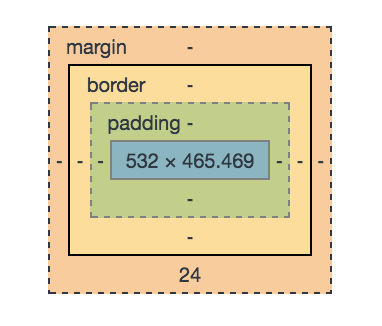 This should present you with a series of boxes as shown above. The middle numbers in the box will show the dimensions of various parts of your site (a good reference when changing media upload sizes to fit certain parts of your site).
This should present you with a series of boxes as shown above. The middle numbers in the box will show the dimensions of various parts of your site (a good reference when changing media upload sizes to fit certain parts of your site).Create a line break with this shortcut
Sometimes when pressing Enter/Return to start a new paragraph, you might notice that there’s too much space in between the lines. It’s a rather frustrating experience, especially when you’re using a bulleted or numbered list and you want to create a new paragraph within that specific bullet/number.
To counteract this, use a line break, which will start a new line without the added space and without adding another number/bullet. To add a line break, simply press Shift + Enter/Return.
Find free stock photos faster with these resources
Stock photography often comes with a price-tag, however there are plenty of free stock resources out there. The only problem is that it can be time consuming to search through pages and pages of photos that don’t fit your needs.
Here are a few stock photo sites worth checking out that are all searchable by keyword (and free to use without attribution):
Unsplash.com
Pixabay.com
Picography.coFlickr.com is another great option when it comes to free stock photos. When searching for photos on Flickr, just make sure to search with the filter “All Creative Commons”. This will give you downloadable photos you can legally use (just be sure to read the fine lines as to whether you need to give attribution the photographer or not).
Bonus tip: Use the plugin ImageInject to easily insert photos and images into your WordPress posts.
Familiarize yourself with the remaining WordPress keyboard shortcuts
Here are some other WordPress keyboard shortcuts to help with your productivity and speed up content production. This will become especially useful while in distraction-free mode.
For quick access to WordPress keyboard shortcuts, click on the question mark icon within the toolbar.
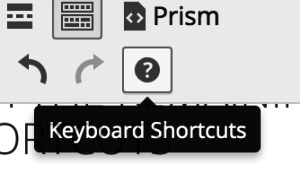 This will then expand a list of keyboard shortcuts you can refer back to or print out to help speed up your productivity.
This will then expand a list of keyboard shortcuts you can refer back to or print out to help speed up your productivity.Strip all formatting from text with this shortcut
When using a rich text editor (i.e. WordPress, Gmail, Microsoft Word, etc.), copying over text from another source will leave the formatting in.
For instance copying over text from Google Docs to WordPress will result in some funky formatting (like adding a <strong> </strong> format to the body).
When pasting text into the WordPress text editor, rather than pressing Cmd/Ctrl + V, instead press Shift + Alt + Cmd/Ctrl + V to strip the text of all formatting when pasted.
This is a huge time saver so that you don’t have to manually re-format the text you’ve copied over.
STAY logged into WordPress for a longer period
Do you find yourself getting constantly logged out of WordPress? Even after checking “Remember me” WordPress might still kick you out if on a public wi-fi network.
It’s rather annoying and time-consuming to have to re-login and go back to the post you were working on, however this can be fixed.
To extend time in your WordPress session, simply enter this code into your functions.php:
add_filter ( ‘auth_cookie_expiration‘, ‘stay_logged_in_for_1_year‘ );
function stay_logged_in_for_1_year( $expire ) {
return 31556926; // 1 year in seconds
}
Reduce Post Revisions with this code
Post revisions are like a built in time-machine that saves every content edit you make infinitely. Revisions build up over time and can make your site run slower, therefore making your workflow slower.
To speed up your site and your productivity, you can set up a number of revisions you wish to save.
To do this, open the wp-config.php file and add this line of code to limit the number of post revisions the platform will create for any one post:
define( ‘WP_POST_REVISIONS’, 3 );
The number (in this case 3) denotes how many revisions are created per post or page. You can change this number if you choose, or even switch revisions off by setting the value to 0 or false.
Invest in wordpress hosting
If you run a large, complex website or high-traffic blog, managing the technical aspects of your site can be a huge time consumer. To boost productivity, investing in a managed WordPress platform will help reduce your workload.
With managed hosting you’ll get things like daily backups, added security, automatic WordPress updates, no site downtime, developer tools, and more.
It’s probably the most essential aspect of boosting productivity that many site owners don’t know about, or realize exists.
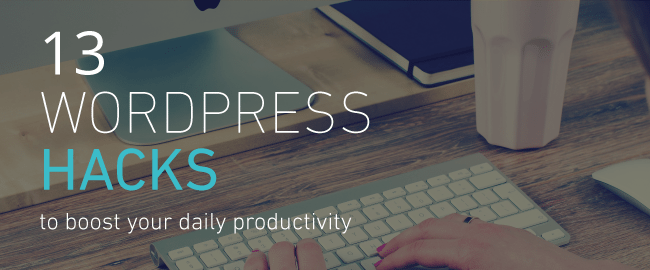
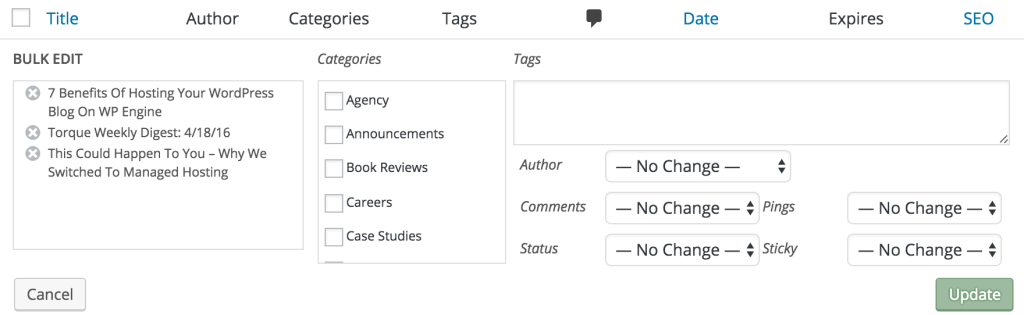
This is awesome! Thank you! Very helpful.
This is some great information. Thanks!
I only knew some of these tricks, I have learnt something new today.