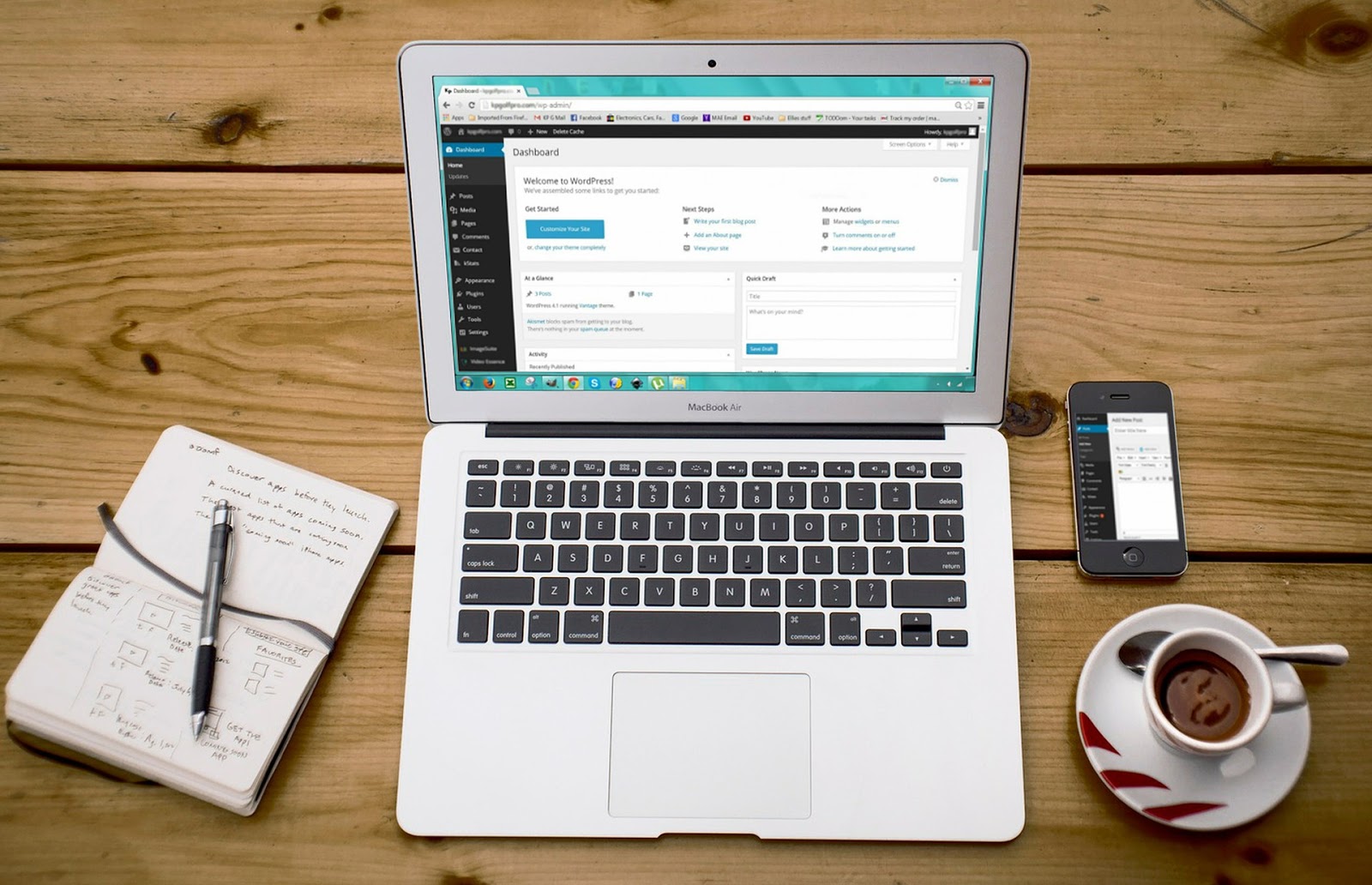
However you use your WordPress site, installing plugins is practically a must. After all, they present a quick and easy way of extending the core platform’s functionality. However, to maintain the security and performance of your site, you’ll also need to uninstall plugins every now and then.
Fortunately, WordPress makes it easy to delete plugins you’ve found to be unnecessary (or unreliable). What’s more, after you’ve deleted a plugin, it’s just as easy to reinstall it again.
In this article, we’ll explore some of the primary reasons for removing a plugin from your site. Then, we’ll walk you through the necessary steps to uninstall a plugin. Finally, we’ll cover how to reinstall plugins. Let’s dive in!
Why Should You Remove Plugins from WordPress?
The three main reasons why you may want to remove a plugin boil down to speed, security, and redundancy. Let’s cover each in brief.
Although it’s tempting to keep installing plugins that let you add awesome new features to your site, plugin overload could drastically slow your page loading speeds. As such, you’ll need to clean house every now and again. In fact, we’ve previously talked about other ways to reduce slow loading times and make your site more lightweight, as plugins aren’t the be all and end all of site speeds.
Also, if you’ve downloaded a plugin that hasn’t been updated for a long period of time, or been tested with the latest version of WordPress, it should be removed. Failing to do so could put your site’s security at risk.
Of course, if you’ve found your plugin no longer works (or is otherwise unsuitable for your site), it should be deleted. However, we recommend you double-check that uninstalling the plugin won’t cause your site’s content to be negatively affected. If you’re unsure, backing up your site is strongly recommended.
How to Uninstall WordPress Plugins
Uninstalling plugins is an extremely straightforward process. However, as we touched on above, it’s a good idea to backup your site before proceeding.
We should note that although you have the option to simply deactivate plugins, this is not the same as deleting them. A deactivated plugin will remove the functionality from your site, but will still take up storage space, as well as pose a potential threat if it becomes outdated. Following the steps below will completely remove the plugin from your WordPress installation.
Let’s see how to do it!
Step #1
Navigate to your WordPress back end, and from the main dashboard, head to the Plugins > Installed Plugins screen:

This will bring up a page listing all of the plugins you currently have installed on your site, both active and inactive.
Step #2
Once you’ve accessed your list of plugins, browse through and locate the plugin you wish to uninstall. Once you’ve done this, select the plugin’s Deactivate link if it’s active (if not, move onto step three):

This will stop the plugin from running on your WordPress installation, but it won’t uninstall it. We’ll look at this next.
Step #3
Once you’ve browsed to (and deactivated) your chosen plugin, a Delete option should appear for the plugin you wish to remove:

When you hit Delete, a window will appear asking you to confirm the plugin’s deletion. Once you hit Yes, WordPress will run through some under the hood tasks, and you’re all done!
As you can see, you don’t have to be a WordPress expert to remove unwanted plugins, although you are also able to manually remove plugins via File Transfer Protocol (FTP), which can be useful if you don’t wish to remove that plugin’s data. However, the approach we’ve outlined is by far the simplest method.
How to Reinstall WordPress Plugins
Unfortunately, unlike Active and Inactive plugins (which are displayed in the Installed Plugins page), uninstalled plugins cannot be readily browsed. As such, the best way to reinstall a plugin is to essentially treat it as a new installation. For the uninitiated, here are the steps you need to take.
Step #1
Navigate to Plugins > Add New from your WordPress dashboard. Then, type the name of the plugin you wish to reinstall in the search bar:

A page should then display showing the plugin you wish to install.
Step #2
Once you’ve found your chosen plugin, click the Install Now button:

Once the installation is finished, the Install Now button should be replaced by an Activate button. Clicking this will let WordPress carry out some more under the hood work, at which point your plugin will be both installed and activated on your website.
If you want to keep a clear record of the plugins you install and uninstall, you’re in luck! There’s a variety of handy activity log plugins to help you achieve this. A notable example is Simple History – a lightweight, user-friendly solution that will automatically track all plugin interactions.
Get Reliable and Affordable WordPress Support With WP Engine
At WP Engine, we offer reliable support and outstanding customer service to ensure your WordPress site is geared for success. Whether you’re looking to enhance performance, troubleshoot an error, or streamline your site’s administration, we will respond rapidly to meet your needs. Best of all, our stellar support staff operate 24/7.
You can find an excellent variety of WordPress guides, practical tips, and general articles in our dedicated Resource Center. If you have any specific questions about our offerings, or want to enquire about any of our quality hosting plans, don’t hesitate to get in touch with us today!
