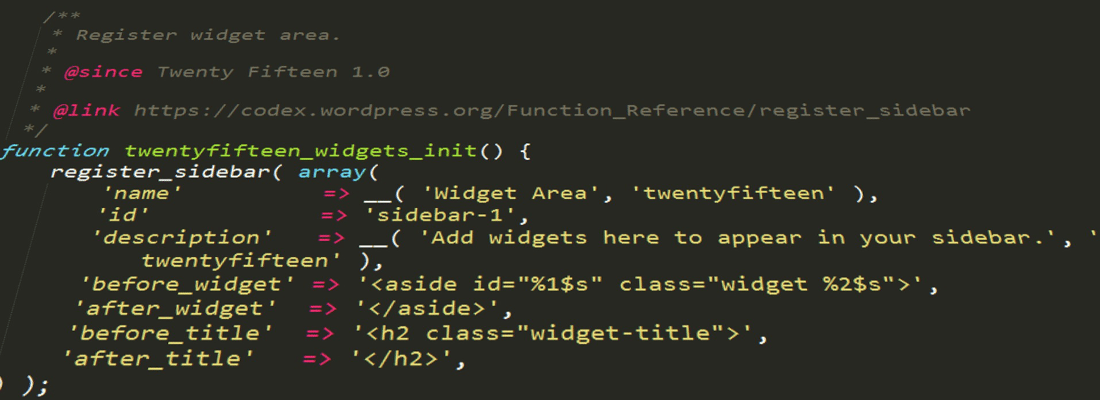
What Are WordPress Widgets?
A WordPress widget is a modular element that enables you to add a specific feature to your website. Widgets can be added to different areas of a website, such as a website’s sidebars or footer areas, and they’re an inherent part of WordPress’ design and layout customizations.
In this post, we’ll look at what widgets are, how they compare to plugins, the types of widgets you can get, and how to create them. Let’s get started!
Widgets vs. Plugins
On the surface, widgets and plugins appear to carry out similar functions. However, they have different roles to fulfill.
For example, a WordPress plugin usually introduces additional ‘global’ functionality to your website that’s not available by default.
On the other hand, a widget lets you display additional content within various elements of your website (such as the header, sidebar, and footers). While they can add features, they often provide smaller, more focused additions, and are dragged and dropped into place.
Types of Widgets
Given their usefulness, there are a wide-range of widgets to choose from. While WordPress comes bundled with a variety of default widgets, many themes include their own specific solutions. Let’s take a look at a few different examples and the purposes they serve.
Meta Widget
WordPress includes a number of different widgets out of the box, one of which is the Meta widget. This lets you and other users log into your WordPress administration panel from your main website.
Email Subscription Widgets
WordPress can be integrated with a wide range of autoresponder systems, such as MailChimp, Constant Contact, AWeber, and InfusionSoft. By adding a snippet of code to a dedicated widget, you can display an opt-in box that makes it possible to build an email subscriber list through your WordPress website.
Social Media Widgets
Social media integration is also possible, and this is a popular use for widgets given that they can be displayed prominently, without taking up space.
While many themes include a dedicated social media widget, you can also code your own if you have the relevant skills by using a Text widget (more on this shortly).
Recent Posts, Pages, and Categories Widgets
Every website owner should make it as easy as possible for website users to navigate through a website, and a number of default widgets enable you to do this.
These widgets are self explanatory, but there are other related widgets (such as Archives and Calendar) that give you more options to get your posts in front of visitors.
Search Widget
For large blogs, giving website visitors the ability to search for content is another effective way to improve navigation. The Search widget lets you do exactly that. Although not as featured-packed as dedicated solutions, it’s still a great way to bolster the navigation at the reader’s disposal.
Text Widget
As we’ve alluded to, adding text or HTML code to a widget enables you to offer further functionality to your site.
However, this widget serves a much simpler primary purpose: it lets you display plain text within a widget area, which could come in handy for taglines or other important information you want to display prominently.
Widget Options
As WordPress has evolved, so have its widgets. While the default installation includes a number of different widget areas, a lot of themes offer other placement options (and for many it’s a primary selling point). As such, you’re not necessarily restricted to the sidebar only – you can add widgets to numerous places in the footer, header, or even the page itself.
What’s more, there are usually customizable options for each individual widget. The default widgets usually enable you to only add a custom title, but more complex widgets can provide more dedicated options relating to the functionality. For example, social media widgets often let you tweak how many posts are displayed, along with a few basic design options.
How To Create a WordPress Widget
Creating your own WordPress widget is likely only going to appeal to those with development knowledge. However, it’s a great way to add missing functionality to your site, without relying on third-party solutions.
Here are the brief steps you’ll need to take:
- Build and install a plugin that will create the new widget.
- Set up your new widget.
- Build the admin form that lets WordPress users select custom options for your new widget.
- Update your widget options.
- Produce the output for the widget.
Of course, there’s much more involved in creating a widget than we can go into here, although these steps should be enough to get you started.
Widgets on Mobile Responsive Sites
When a widget is displayed on a mobile device, it has to be responsive and adapt to the specific device’s screen size. Quite often, this involves a degree of relocation.
While some widgets automatically resize themselves, others (such as those appearing in the sidebar), will relocate to the bottom of the website when viewed on a mobile device. What’s more, certain widgets can be set to be hidden altogether, depending on the type of device selected.
How Many Widgets Can A Site Have?
In short, there’s no real limit to how many widgets a site can have. The key factor will usually be related to computing power.
However, when it comes to cosmetics, how many widgets you add depends on your website and the content in question. We’d recommend that widgets should be used sparingly, as too many widgets can cause distraction and take your visitors’ attention away from the main content on your website.
How to Add a Widget Area
As we’ve discussed, widget areas can be included in the header, footer, and sidebars of a web page or post. If you decide to create a new widget area for your website, you can do this by following these steps:
- Register the new widget area to the functions.php file in your WordPress administration area.
- Call the new widget area in your theme’s file. You need to decide where this will be (for example, in your theme’s header).
A number of plugins can also automate this process for you. However, many lack updates, so you’d need to be certain they’re not introducing issues into your WordPress installation.
Regardless of the functionality on your website, you’ll need a quality managed WordPress host to make sure your site is secure and speedy. WP Engine provides tips and tricks to help WordPress website owners and developers. To find out more about how we can help you and our hosting plans, visit WP Engine today.
