Of course, you want your website’s content to be easily found through search engines. After all, this is a great way to bring organic traffic to your site. However, if you aren’t using XML sitemaps, you’re missing out on an effective Search Engine Optimization (SEO) tool.
XML sitemaps are used by search engine bots to more effectively ‘crawl’ your site’s content. By creating one for your website, you can potentially make your content more visible on Search Engine Results Pages (SERPs).
In this post, we’ll discuss what XML sitemaps are and why you may need one for your WordPress website. We’ll then show you a few ways to generate your own sitemaps, as well as alert Google to its existence. Let’s get started!
What is an XML Sitemap?
In short, an XML sitemap is an index of your website’s posts and pages. It’s used by search engine crawlers – robots that index and add your website to SERPs.
When robots crawl your site without a sitemap, they must use your site’s internal links to navigate it. A sitemap simplifies the process by providing the crawlers with a detailed map of your entire site – including your pages, posts, and hierarchy.
Do You Need an XML Sitemap for a WordPress Website?
If your website’s content is already visible on SERPs, do you really need an XML sitemap? If you want your WordPress website to be thoroughly and frequently indexed by search engine crawlers, the answer is “Yes!”.
The more successfully a search engine bot can crawl your website, the better. This enables updated content to rank on SERPs, which is beneficial for driving targeted traffic.
How Can You Find a Sitemap in WordPress?
Finding a sitemap is simple, and all it takes is the addition of a specific slug to the end of your (or another website’s) URL. For example, most sitemaps use sitemap.xml/. As such, you can enter www.example.com/sitemap.xml into the address bar and be redirected to a sitemap:
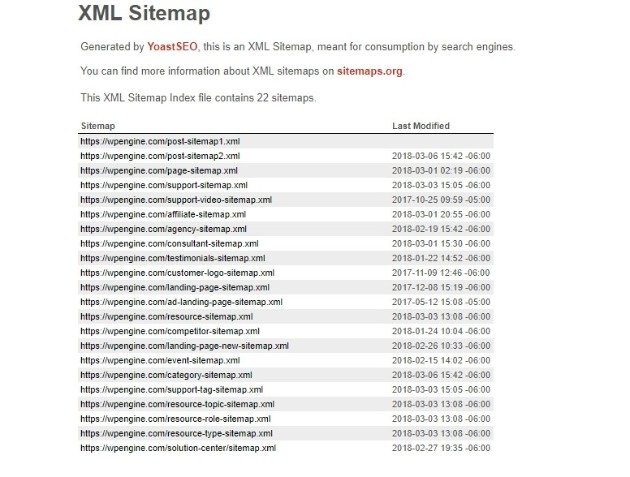
If this doesn’t work, other popular slugs include page-sitemap.xml and sitemap_index.xml. Of course, you can also do the same for your own website to determine if you currently have an active sitemap.
How to Create an XML Sitemap for WordPress
There are two different kinds of XML sitemaps you can create on WordPress – static and dynamic. The generation techniques differ for each, so let’s take a closer look.
How to Generate a Dynamic Sitemap
A dynamic sitemap is used by most websites. It’s recommended for anyone who doesn’t have the time or the knowledge to maintain one manually, and it essentially updates based on your site’s structure automatically.
In fact, it is possible to generate a dynamic sitemap manually, but this takes quite a bit of XML knowledge. If you aren’t familiar with XML, your next best option is to use a WordPress plugin. There are quite a few options in the WordPress Plugin Directory, but we recommend Yoast SEO.
How to Create a Sitemap for WordPress Using Yoast
Yoast SEO is an all-in-one SEO plugin, and the most popular option currently available. As such, it includes the ability to generate an XML sitemap in just a few clicks:

To generate your own sitemap, firstly download and install the plugin. Next, navigate to the WordPress dashboard, and click SEO > General from the left-hand menu. From here, select the Features tab and scroll to XML Sitemaps. Toggle the bar to On and click Save Changes:
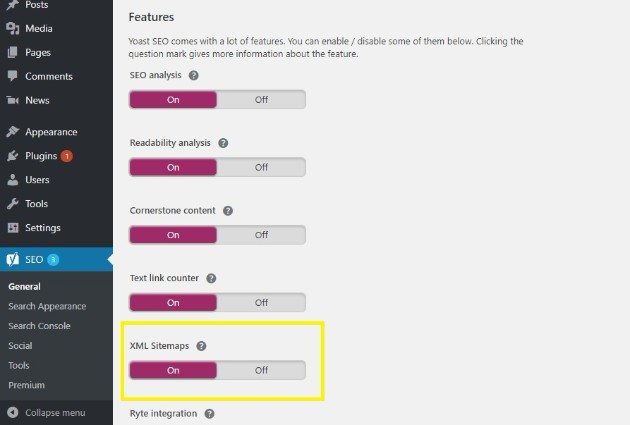
To see your new sitemap, click the question mark next to XML Sitemap, then click the dedicated link:
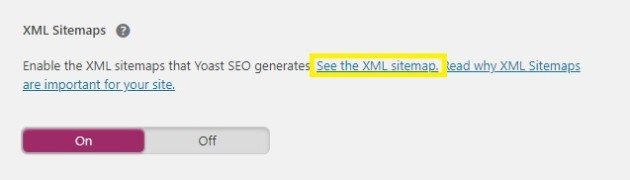
You can also manually type the URL into your address bar. With Yoast SEO, the sitemap will follow the http://www.yourwebsite.com/sitemap_index.xml structure.
However, you’re not done just yet. You still need to submit the sitemap to Google, which we’ll show you how to do later.
How to Create and Add a Static Sitemap to WordPress
As we mentioned, a static sitemap does not automatically index your posts and pages, and must be updated manually.
This also means a static sitemap is easier to generate manually than a dynamic one. To begin, collect a list of all active URLs on your website that you want to include in your sitemap. You can use an online generator, such as XML-Sitemaps if your website contains less than 500 active URLs:
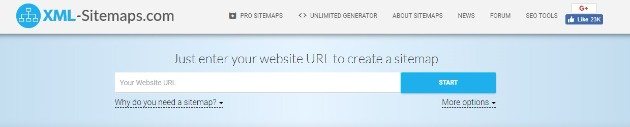
Once generated, you can download your sitemap in .xml format. Now, it’s time to it upload to your website’s root directory. You’ll need a free File Transfer Protocol (FTP) manager, such as FileZilla, to do so. If you’re not au fait with FTP, you may also want to brush up on your skills beforehand.
Once installed on your computer, you’ll need a few key pieces of information for logging in – a Host, Username, Password, and Port:

You can locate this information by logging into your hosting account, and navigating to FTP Users (or a similarly named area) from the dashboard. You can also ask your host directly, or find your initial signup email.
Once you’ve logged in, double-click on your site’s root folder in the lower right-hand section of FileZilla. It may be called www, public_html, or named after your website. To upload the sitemap.xml file, drag-and-drop it from your local folder, which can be found on the bottom left of the screen:
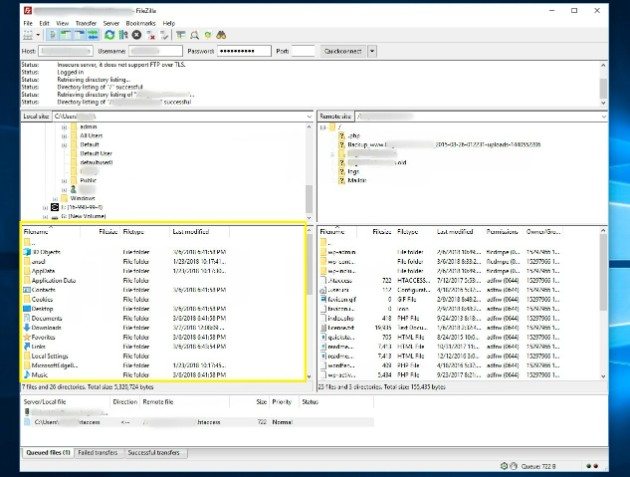
With the sitemap now uploaded to your website, it’s time to notify Google and other search engines of the change.
How to Submit WordPress Sitemap to Google
As mentioned, a sitemap makes it easier for search engines to crawl your website. However, you make their jobs much easier if you alert them to the sitemap’s presence beforehand.
To do so, you can use Google Search Console. Once logged in, you’ll first need to verify ownership of the website, then navigate to Crawl > Sitemaps found on the left-hand menu. On this page, click the red button at the top right that says Add/Test Sitemap:
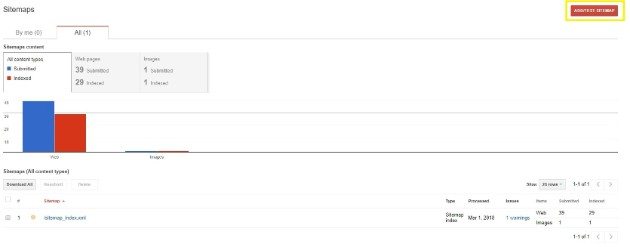
Enter the URL of your sitemap, and click Submit Sitemap. Now, Google can react more quickly to your content updates. This means your content will more quickly appear in SERPs, which is beneficial for your website’s traffic and overall success.
Are you interested in other WordPress-specific topics and information? Check out the WP Engine blog! Also be sure to check out WP Engine’s managed hosting plans to learn more about our offerings.
