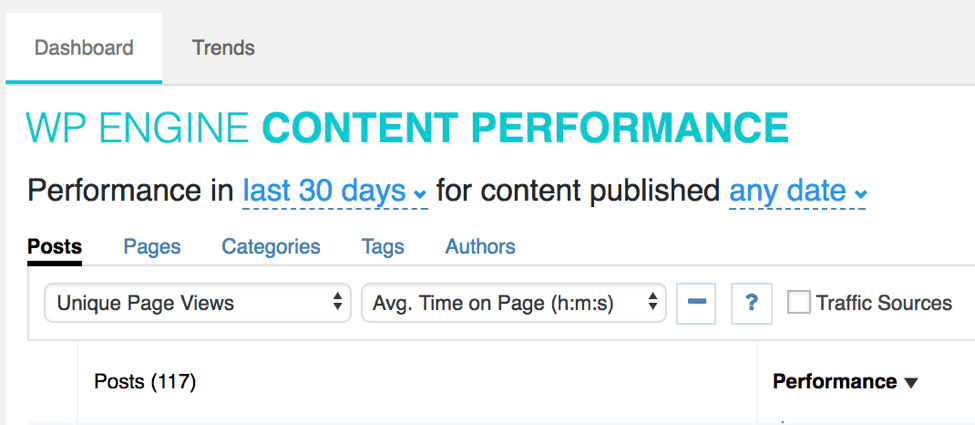Content Performance is a powerful analytics tool that cross-sections raw data from Google Analytics with WordPress data, to help marketers and publishers better understand how their content is performing among real users on their sites. In this article we will answer frequently asked questions about Content Performance to help you understand its benefits for your business.
ACCESSING CONTENT PERFORMANCE
Q: How do I install Content Performance?
A: If Content Performance is available for your site you will find it in your User Portal under Installs > your install > Utilities. The page will walk you through the installation process. For more information, see Configuring Content Performance.
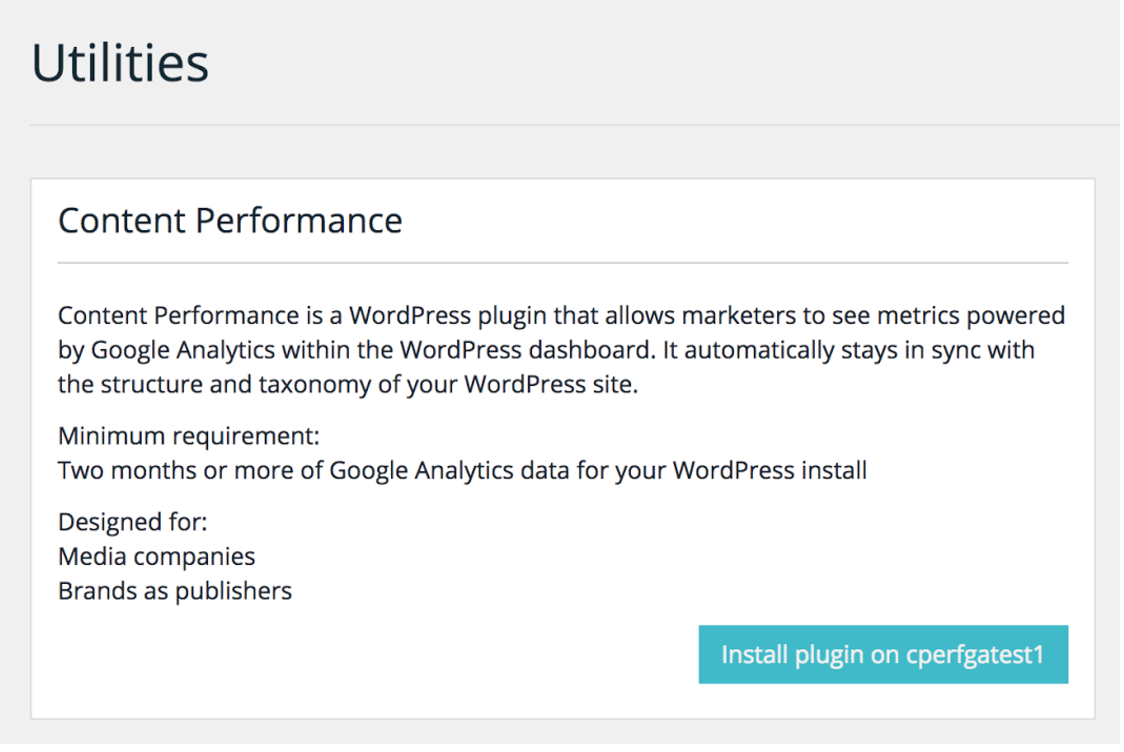
Q: I installed the plugin, now how do I access Content Performance?
A: After the initial installation and configuration of the plugin, you can access Content Performance in the WordPress Admin Dashboard for your website, under the Content Performance tab.
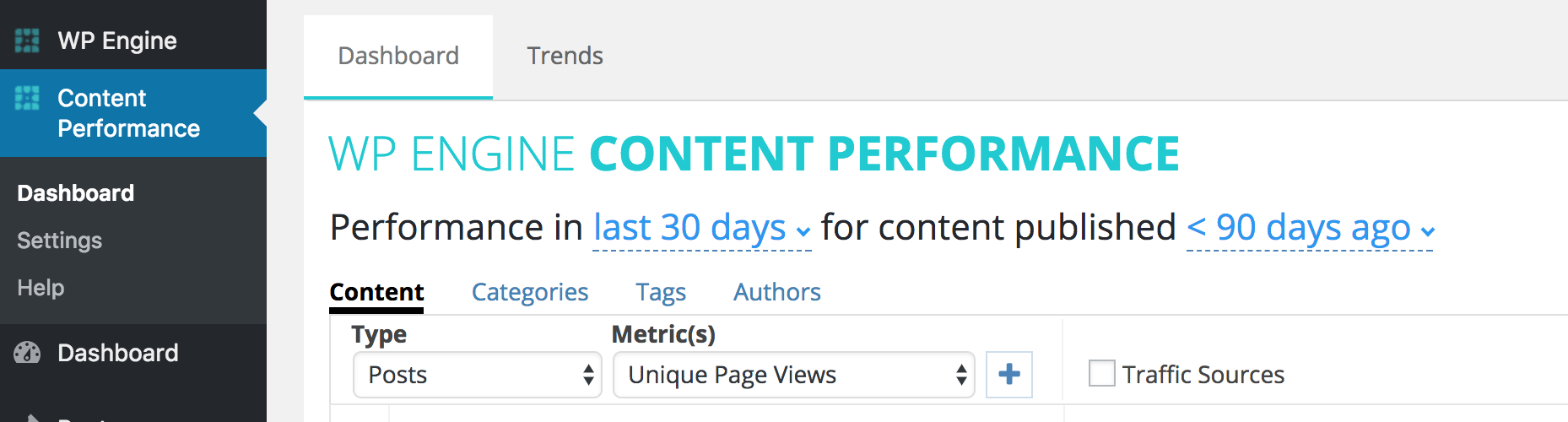
Q: How long does it take until I can see Content Performance data?
A: The length of time varies based on how many pages and posts the site has, and how much traffic it receives. Once at least 30 days worth of data has been pulled from Google Analytics, the Dashboard area will be unlocked. Content Performance will continue to pull data until it reaches a full year.
Q: I’m seeing an error in the installation process. What should I do?
A: There are several reasons errors could occur in the configuration process. Please see Troubleshooting Content Performance if you encounter any errors, or contact Support via 24/7 chat in your User Portal should you need more help.
CONTENT PERFORMANCE AND GOOGLE ANALYTICS
Q: What does Content Performance do that Google Analytics doesn’t do already?
A: Content Performance is designed with WordPress in mind, so you get context-rich reports instead of a string of URLs. It automatically maps GA data to WordPress dimensions like Posts, Categories, Tags, and Authors so you have actionable GA data right in your WP dashboard—all without code or analytics expertise.
Q: What metrics does Content Performance use to cross-section data?
A: Content Performance uses similar naming conventions to the names used by Google Analytics for various metrics. For a detailed breakdown of which metrics are mapped to which name, please see About Content Performance.
Q: Does Content Performance work with other Google Analytics-related plugins?
A: Yes! Content Performance simply pulls data that already exists in your Google Analytics account. It does not conflict with other plugins related to Google Analytics.
Q: Does Content Performance change anything about my Google Analytics code embedded on my website?
A: No. Content Performance does not change your Google Analytics JavaScript embedded on your website, and doesn’t require any special changes to your configuration.
Q: How does Google Analytics get this data about my website?
A: Google Analytics works via an embedded JavaScript URL on your website. For more information about how their reporting works, please see Google Analytics Help and Google Analytics Dimensions and Metric Explorer.
WHAT CAN I DO WITH CONTENT PERFORMANCE?
Q: I don’t know where to start – is there an easy way to see popular filters?
A: You bet! Just access Content Performance and click SHOW QUICK FILTERS in the top right. This is a shortcut to your high traffic content, most popular categories, and top-performing authors who are creating the most engaging content.
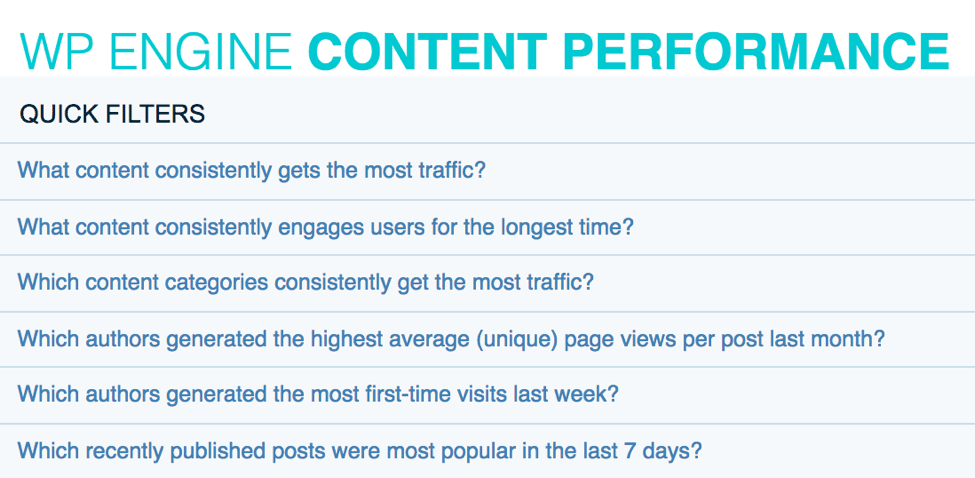
Q: Can I see where my traffic is coming from?
A: Yes, Content Performance pulls in data regarding the traffic source from Google Analytics as well. You can view the traffic sources by clicking the TRAFFIC SOURCES checkbox next to the metrics dropdown menu. Find out if your traffic is coming from Organic, Social, Referral, or Direct sources to understand the effectiveness of your content strategy.
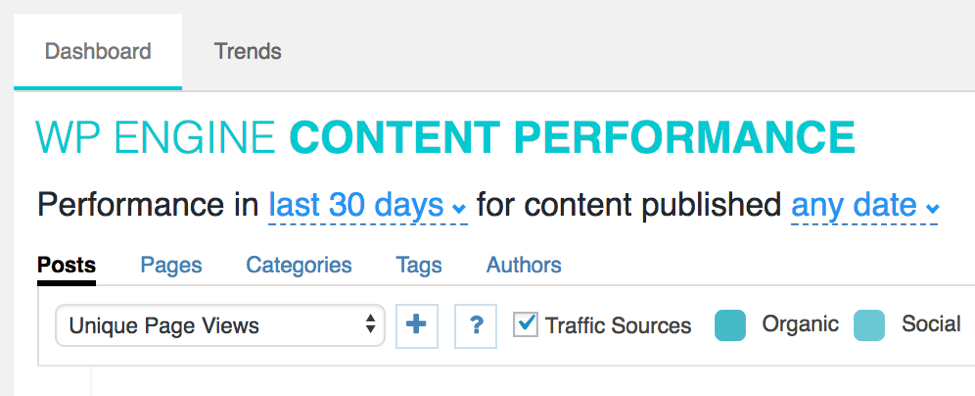
Q: Can I see how my content is performing over time?
A: Absolutely. It’s important to see performance trends over time to keep tabs on the overall health of your publication. You can see how your content fared over the past week, month, or a year by clicking on the TRENDS tab at the top of the Content Performance dashboard.
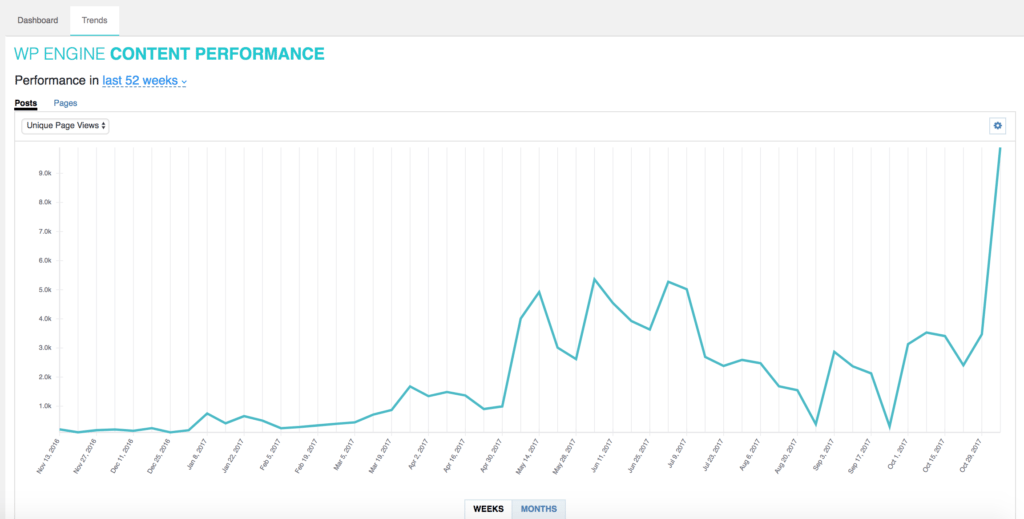
Q: Can I export reports?
A: Yes! Each report you generate can be easily exported to CSV from your Content Performance Dashboard.
Q: Can I compare metrics?
A: Yup, we’ve got that too. Click the minus sign to the right of the GA metrics drop-down to get the option to add a secondary metric. Sometimes the highest trafficked content isn’t the one your audience is engaging with. Now you know.