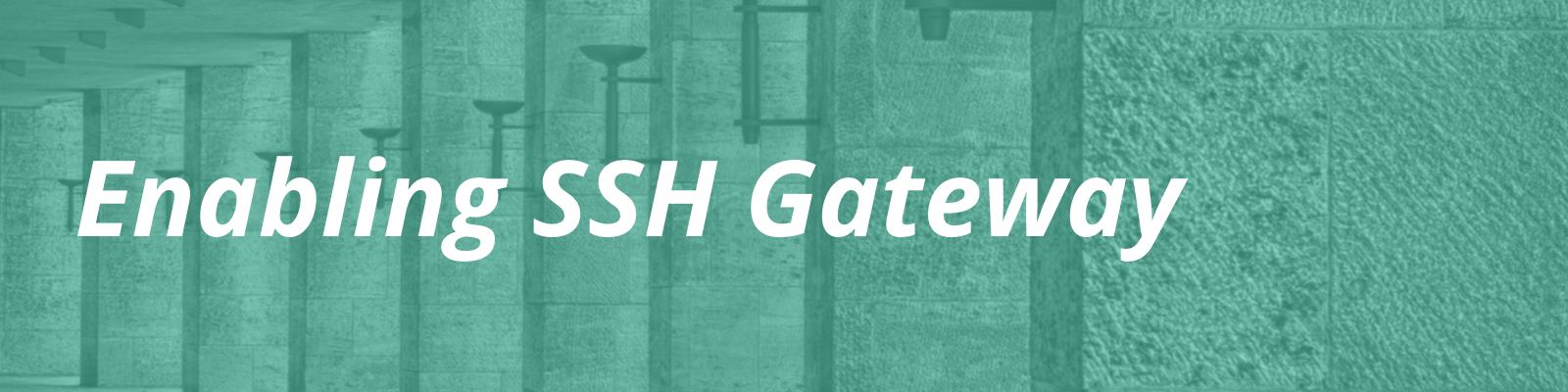
SSH Gateway is a new feature available to customers on Premium and Enterprise-level plans. With SSH Gateway you can connect to a container that sits like a sidecar next to your website, and allows you to access your website’s filesystem and database. SSH is the method used to connect to this gateway, and once connected you may use a wide range of command-line tools to manage your website.
Steps to Enable SSH Gateway
If you are on a supported plan type, you can enable SSH Gateway through a series of steps:
- Confirm you are on a supported server ecosystem using the section below.
- Once you have confirmed you are on a supported server ecosystem, follow our Getting Started guide to add your SSH public key in User Portal and connect to your website.
You will be able to tell if your plan and server ecosystem are both supported by looking at the Overview page for your environment in User Portal. If you see a message saying the feature is unavailable or not enabled, this means additional steps are needed. If you see an SSH Gateway login string instead, this is your visual confirmation that SSH is properly enabled. Below is an example of a fully enabled environment:
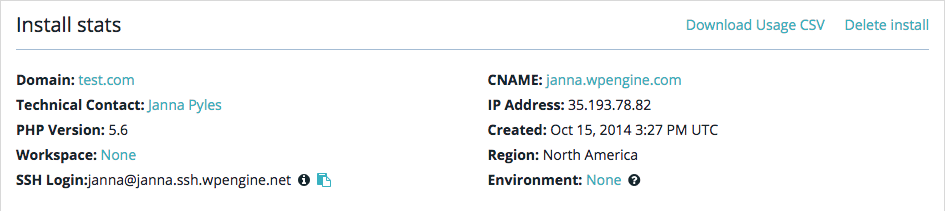
How will I know if my server ecosystem is supported?
If you are on a Premium plan (paying for a single server environment on our Google Cloud platform), you are on a supported environment. If you are on a clustered environment (paying for a high-availability cluster on our AWS platform), a migration may be required. While this type of migration does not require downtime, we do require a content freeze on your websites during the migration window. Contact your Customer Success Manager or our Support team for more information.
If you are unsure which server ecosystem your website uses, please contact Support via live chat–available 24/7–in your User Portal and we are glad to assist.