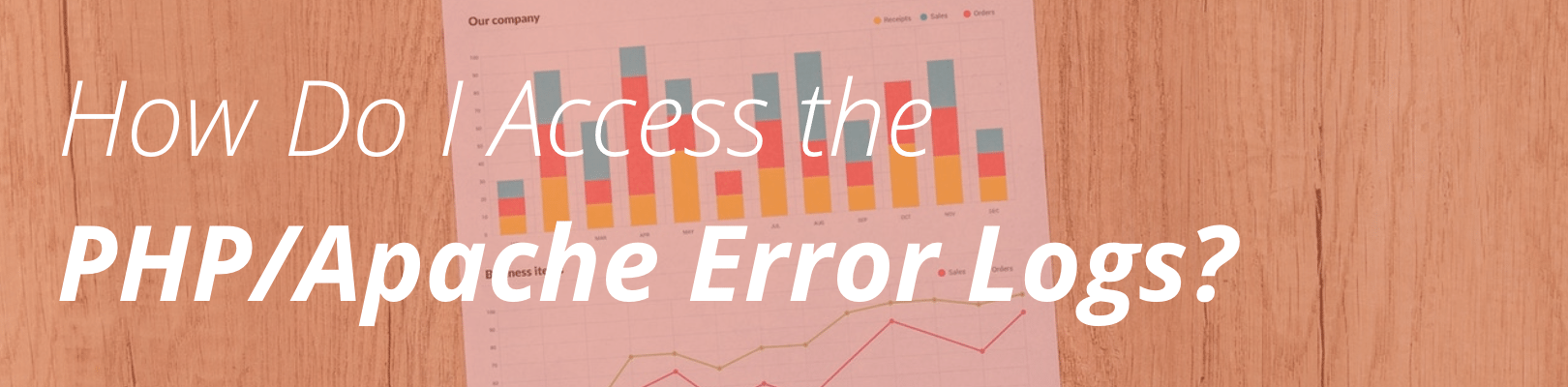
You can access the most recent 24 hours of PHP/Apache error logs in two different ways. With these two options, you will be able to find reported errors and take action.
Accessing Error Logs From wp-admin
The first option is through your WordPress Admin Dashboard, using the options available in the WP Engine section.
- Go to the /wp-admin/ for your website.
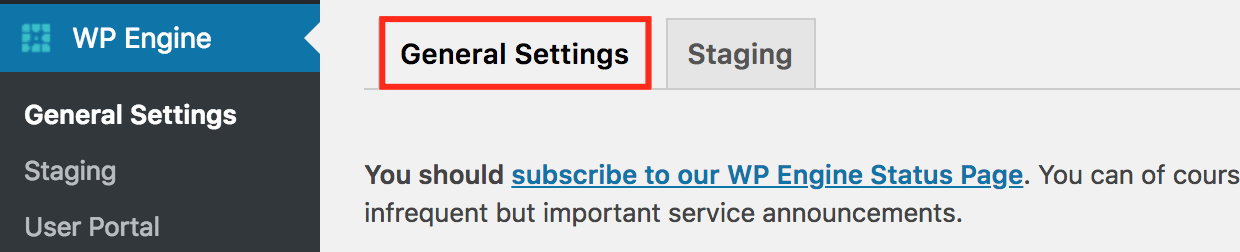
- In the WP Engine section under General Settings, find the “Web Server & PHP Error Log” area.
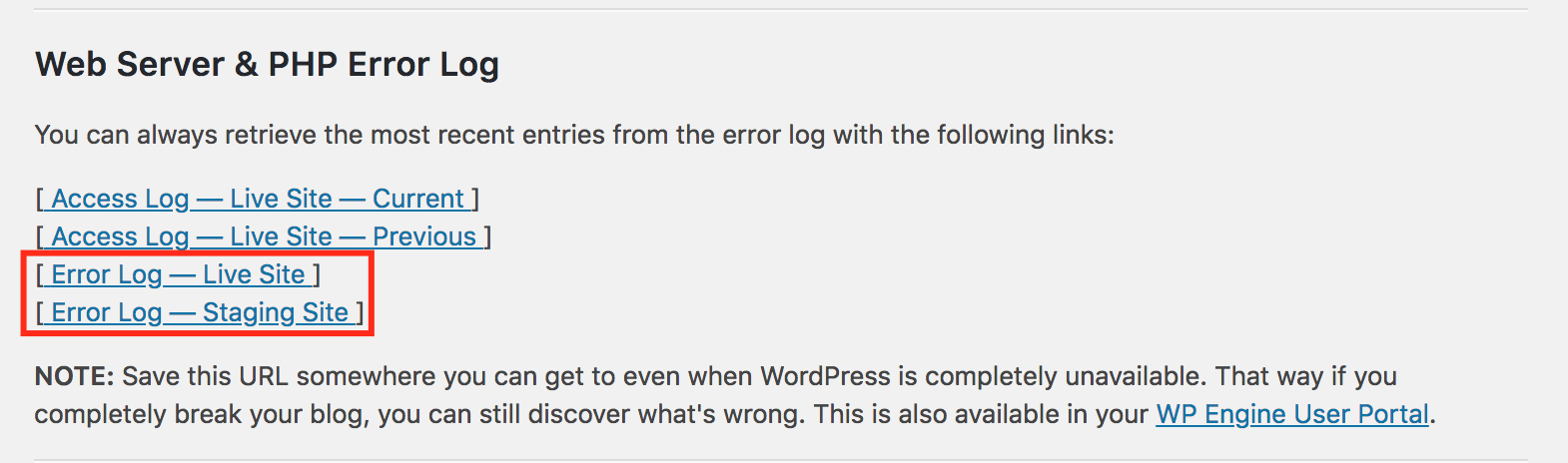
- Choose the error log you want to retrieve. Live Site refers to the site where you are logged in, and Staging Site refers to the 1-click staging area which you can copy to using the Staging tab higher up.
- Go to the /wp-admin/ for your website.
You can copy and save the unique URLs from here so you can access it at any time from any browser in the event your blog is unavailable.
Accessing Error Logs From the User Portal
You can also access the error logs for your environment in your WP Engine User Portal. Follow the steps below to learn how to access these logs.
- Log in to the User Portal.
- Navigate to the Overview page for the environment for which you want to see your error logs.
- Click the Error Logs link in the left-hand navigation
This will bring you to your Error logs page for this environment. This will allow you to see your error logs for both your environment and 1-click staging area (labeled Staging or Legacy Staging) along with a handy search and filter tool. You can also download the logs or refresh the logs on this page, which shows a rolling 24 hours of logs.
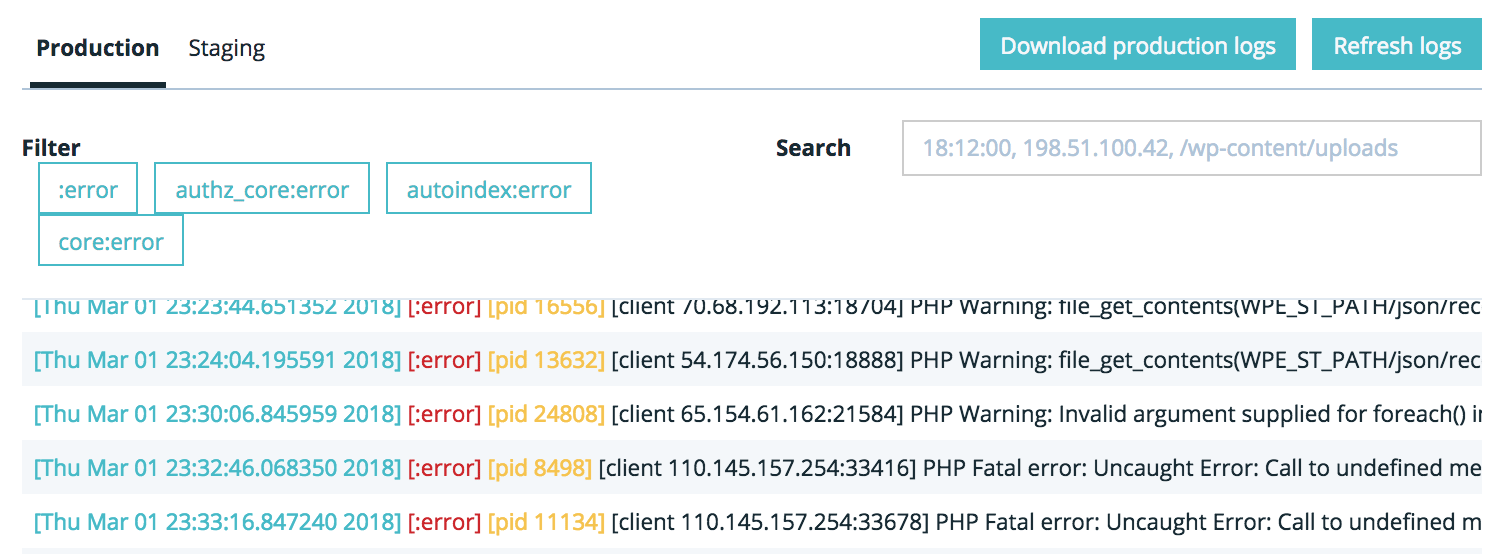
You can find out how to interpret the error log in our article: Troubleshooting WordPress with the WP Engine Error Log