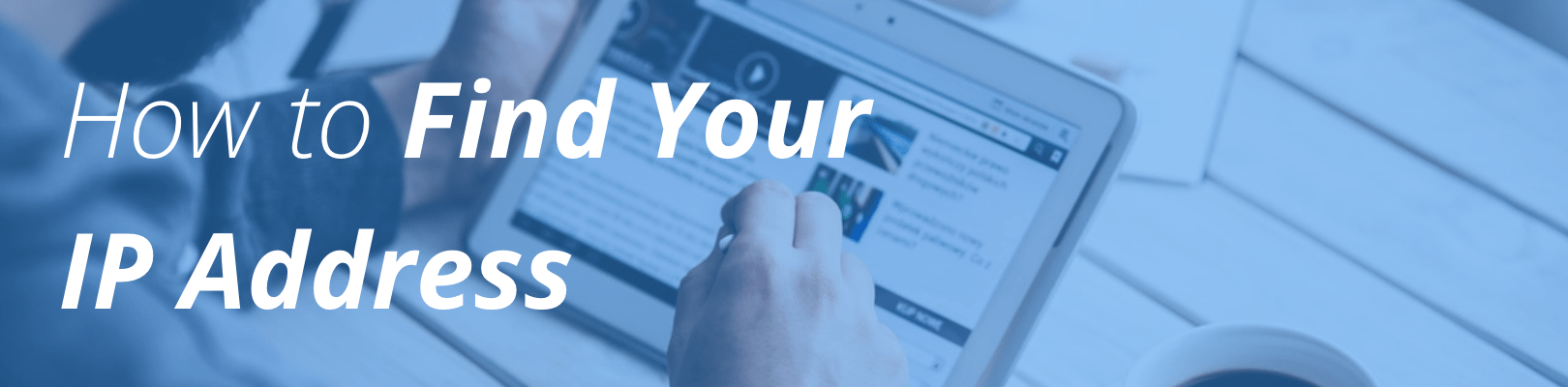
You can find your IP Address in three different ways:
- Logging in to the User Portal
- The WP Engine Plugin in your WordPress Admin Dashboard
- Using the OpenDNS cache check site
1. Logging into the User Portal
- Log into the User Portal.
- Locate the environment for which you wish to find the IP address under the Dashboard or Sites page.
- The IP address will be near your CNAME on the Overview page.
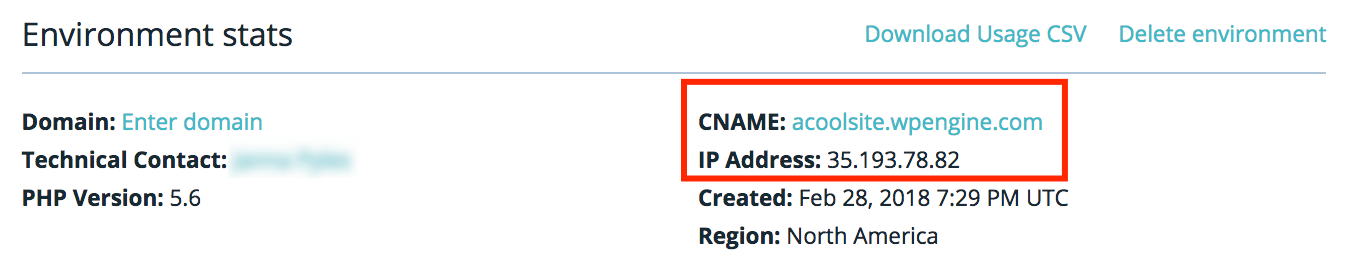
2. The WP Engine Plugin
You will need to determine if your WordPress install is a single site or a MultiSite. If your admin bar says “My Sites” then you have a Multisite.
- Log in to /wp-admin/.
- Click on “WP Engine” located in the top left corner.
- Under “General Settings” you will find your IP Address.
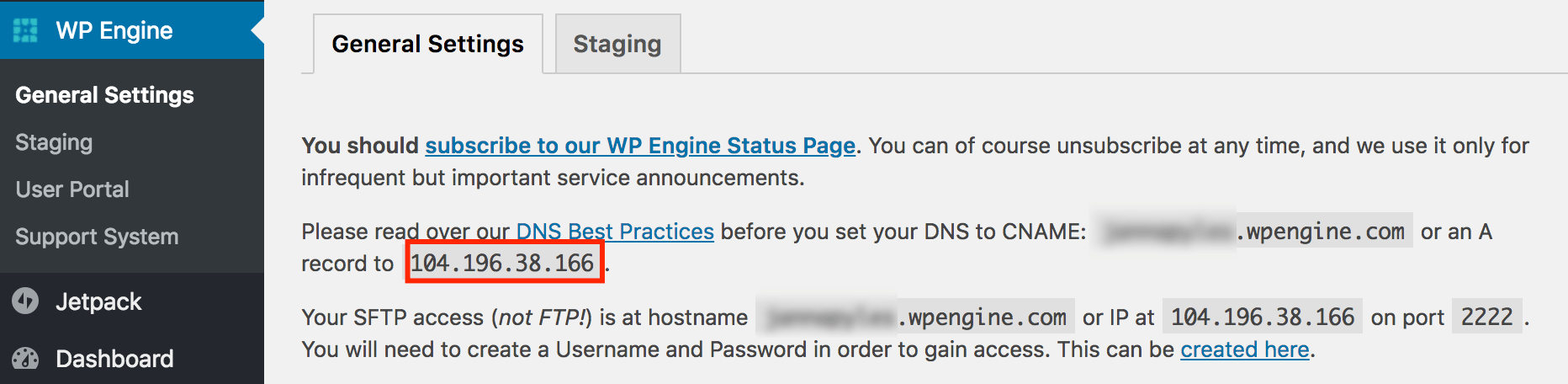
Multisite
- Log in to /wp-admin/.
- Click the “My Sites” tab.
- Click “Network Admin.”
- Click “WP Engine” located at the top left corner.
- Under “General Settings” you will find your IP address
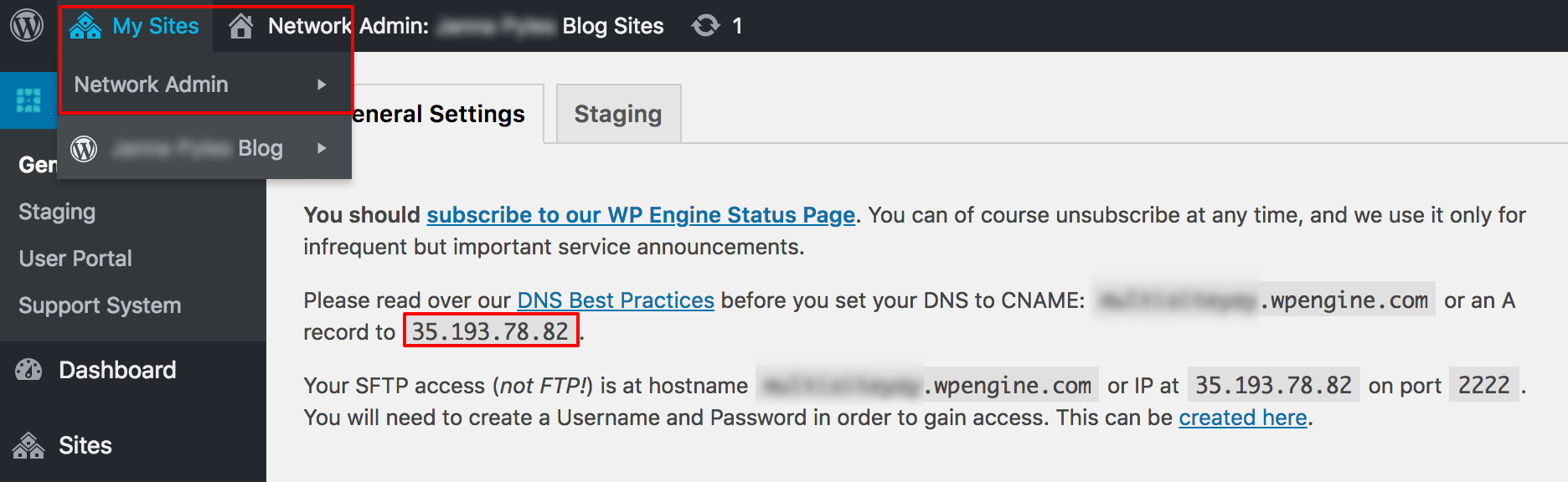
3. Using the OpenDNS Cache Check Site
- Go to OpenDNS Cache Check
- Enter your temporary address ([environment].wpengine.com) into the search field.
- Click “Check this domain”
Note: This is a great tool you can use to check the propagation of your domain name after updating its DNS.