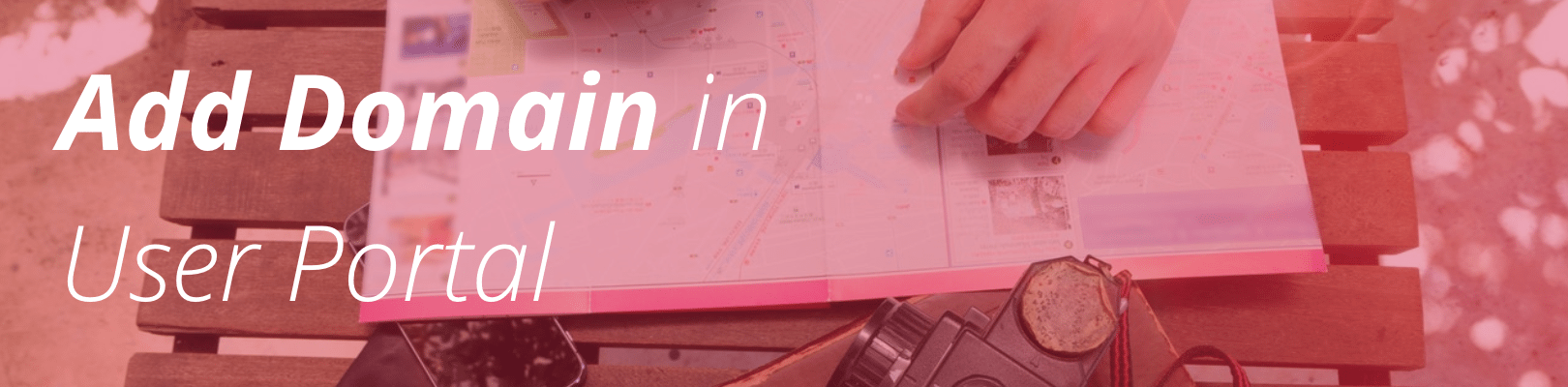
Please note: The content in this article is intended for customers on Personal, Professional, and Business plans. If you are on a Startup, Growth, or Scale plan, head to How to Add a Domain to Your Site instead.
After importing your website content you can then add a domain in the User Portal under the ‘Domains’ section. This will link your domain name with your WordPress environment hosted on WP Engine. If you are following along on the Migration Checklist in the User Portal or need a little more information, this is the second task in the Setup Phase.
Select Environment In User Portal
Log into the User Portal. Click on “Installs” and choose the environment to which you want to add your domain. Then select “Domains” in the menu on the left side of the screen. The “Domains” section allows you to link custom domains to your WordPress environment.
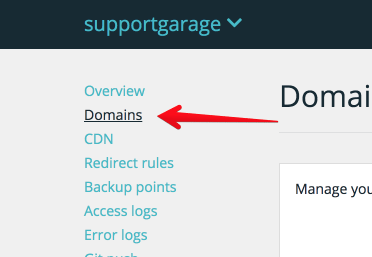
Click “Add domain”
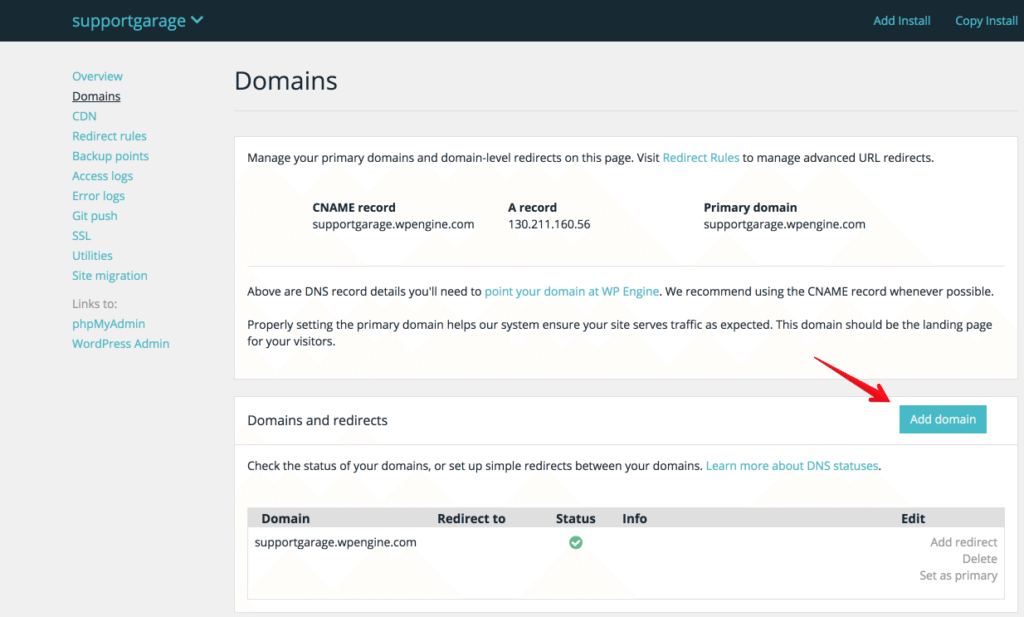
Enter the domain you wish to add. If you run into an error saying “Domain name has already been taken” while adding your domain, please review Duplicate Domain Error at the end of this article.
It is important to understand that your visitors can only resolve to one domain for your site, either the www domain or the non-www domain; we refer to this as the ‘Primary Domain’, something that can be set for a domain by clicking ‘Set as primary’. Once both the www and non-www versions of your domain have been added and one of them selected as the primary domain, you can redirect the others by clicking ‘Add redirect’ next to each of them:
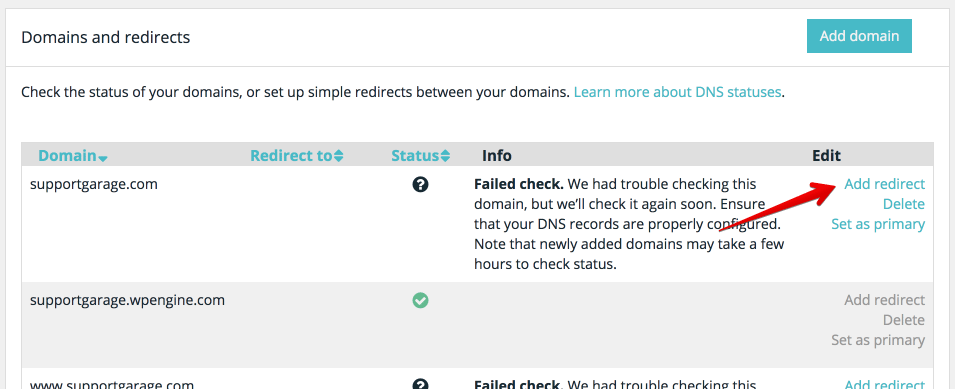
And then, selecting your new primary domain in the ‘Redirect to’ field:
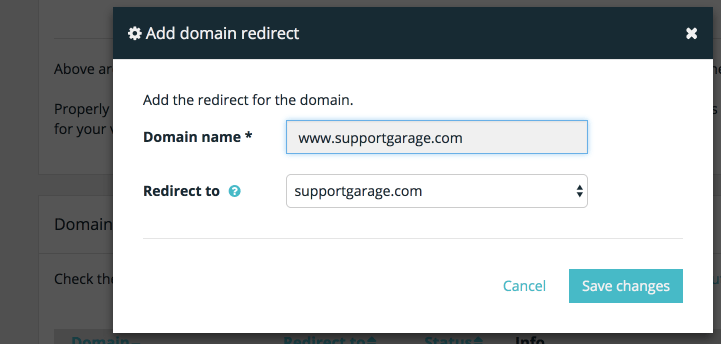
Optional: Redirect [environment].wpengine.com URL
If you want to redirect your [environment].wpengine.com URL to your new custom domain, you can do this on the Domains page in the User Portal as well. Note: It’s best to ensure that your WordPress domain is changed to your custom domain in your WordPress Admin Dashboard under the Settings section before making this change. Otherwise, the redirect could cause conflicts on your login page.
To redirect your [environment].wpengine.com URL to your custom domain, you will first need to choose a different domain to be your “Primary Domain.” Once this is done, you can click “Add Redirect” next to the [environment].wpengine.com domain in your Domains List. Select the domain to which you’d like to redirect the [environment].wpengine.com domain in the “Redirect to” dropdown menu, and Save.
Duplicate Domain Error
Our system requires that a domain is only set to one WP Engine environment. This means that a domain can not be assigned to multiple WP Engine environments, either on the same account or different ones. You will see the following error if you try to add a domain that is already associated with another environment:
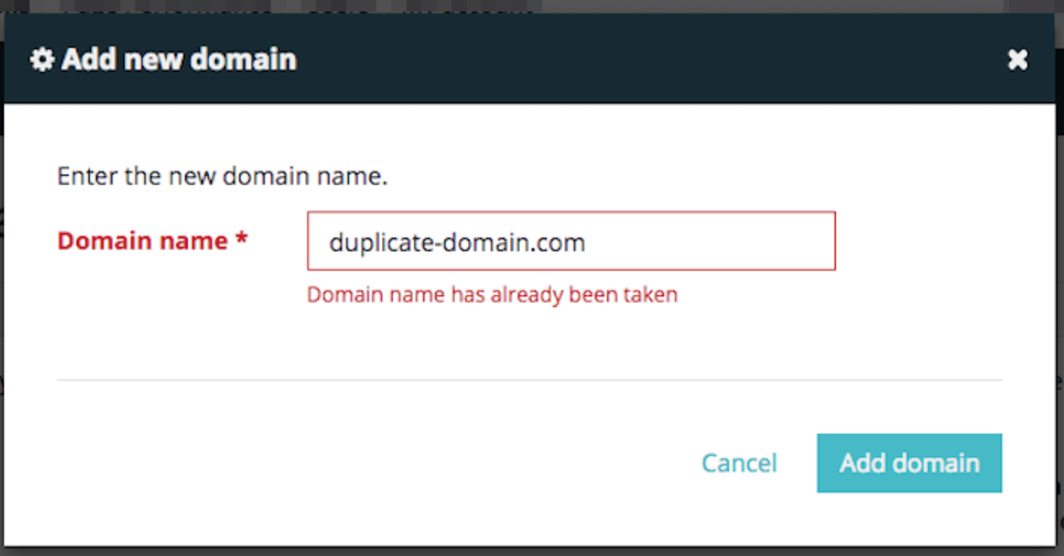
If you run into this error or see that a domain is already labeled “Duplicate Domain”, please remove the domain from any other environments on your account that the domain is not required. If your domain has been added to an account that you do not own, please contact support and they will help verify ownership of the domain.