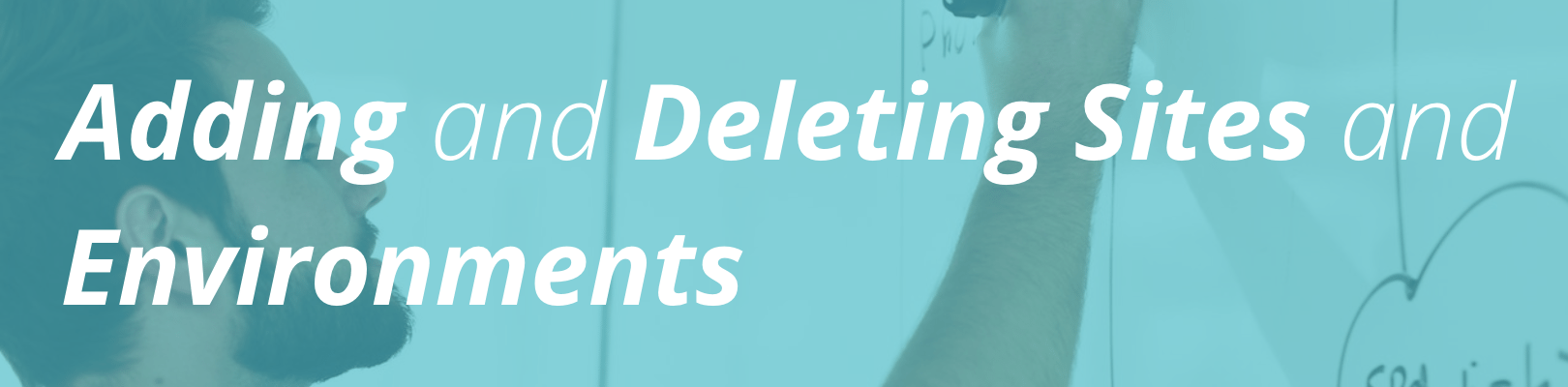
Please note: This content applies to Startup, Growth, and Scale plans. If you are on a Personal, Professional, or Business plan, learn how to manage installs instead.
While each site on your WP Engine account can only have one production environment with a mapped custom domain, every site can have up to three total environments: development, staging, and production. These environments can be used in your team’s workflow to develop and test your site before deploying changes to your production website. In this article we will explain how to add a site, add environments to your site, and how to delete environments and sites.
Adding a Site
Watch our quick video below, or continue reading to learn how to create a new site.
When you open your WP Engine account, our system prompts you to fill in the name of your first site. This name is used when creating your first site, and first environment within that site.
If your plan supports more than one site, you can then click Add site in the top right of your Sites page. This will prompt you to create and name a new site.
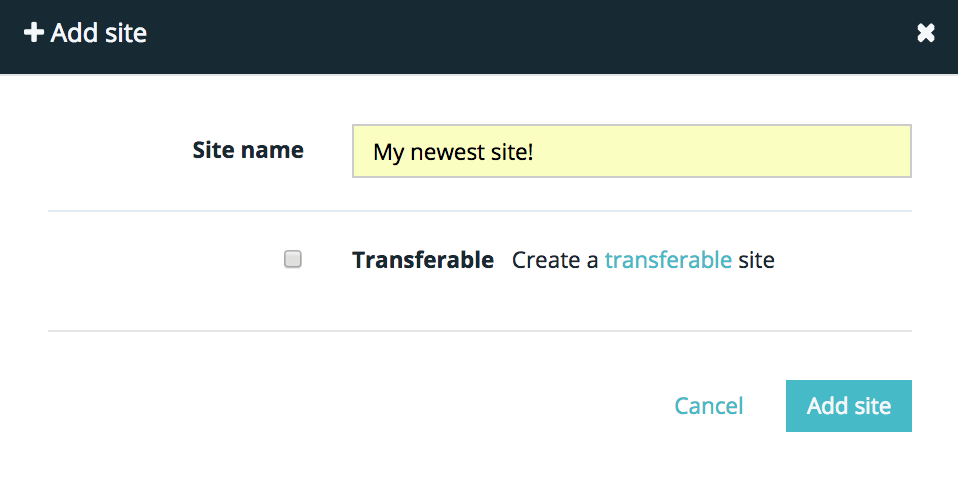
Be sure to click the Transferable checkbox if you plan to transfer any environments in this site to another account at any point.
Adding an Environment to a Site
Once you create a site, you will be taken to a screen that prompts you to create a brand new environment, or copy an environment from one you already have. Choose the option you wish, and name your new environment.
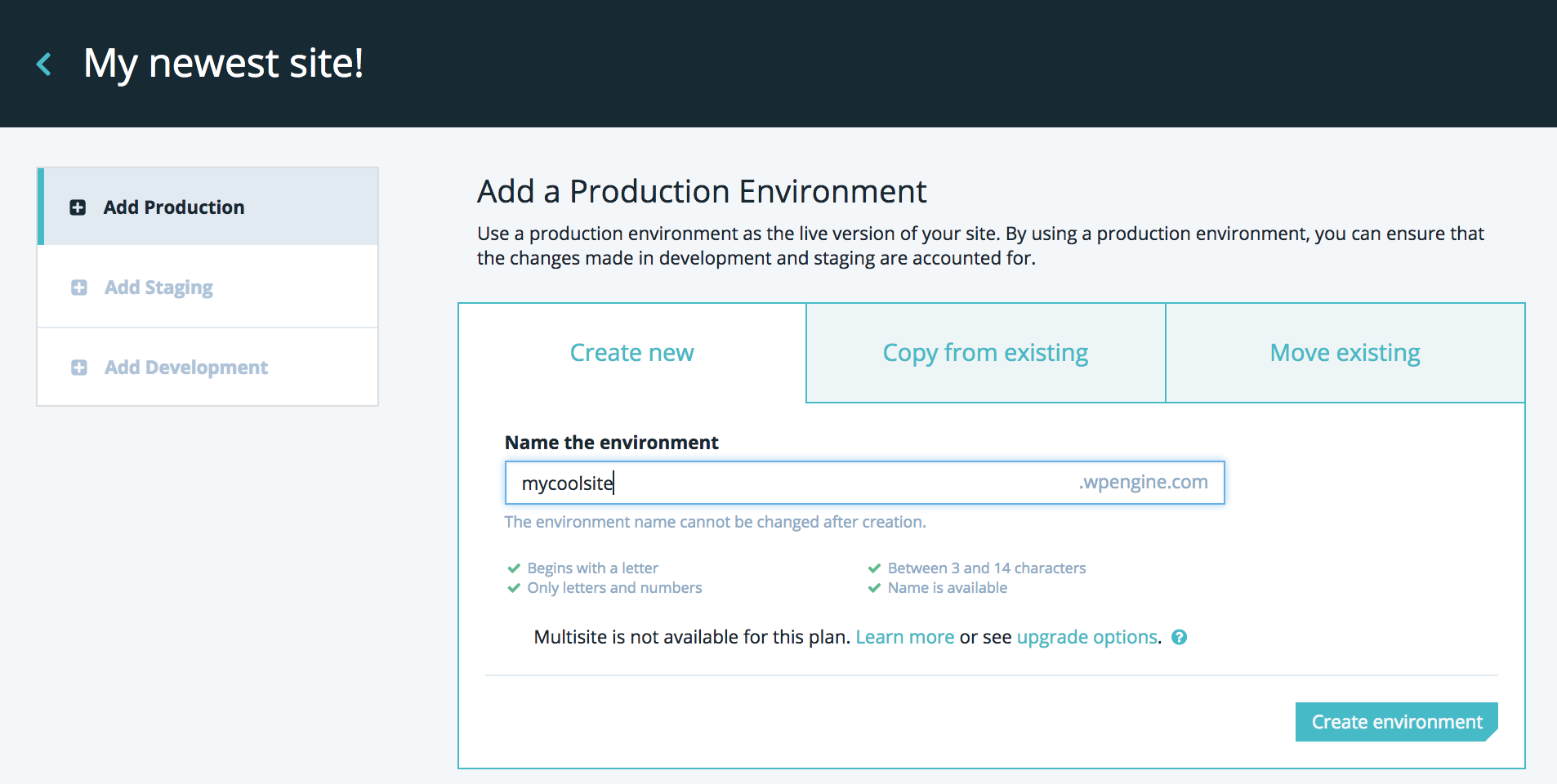
This name must be between 3 and 14 characters, and must be unique. Once you add environments to your site, they will appear under the site name on your Sites page.
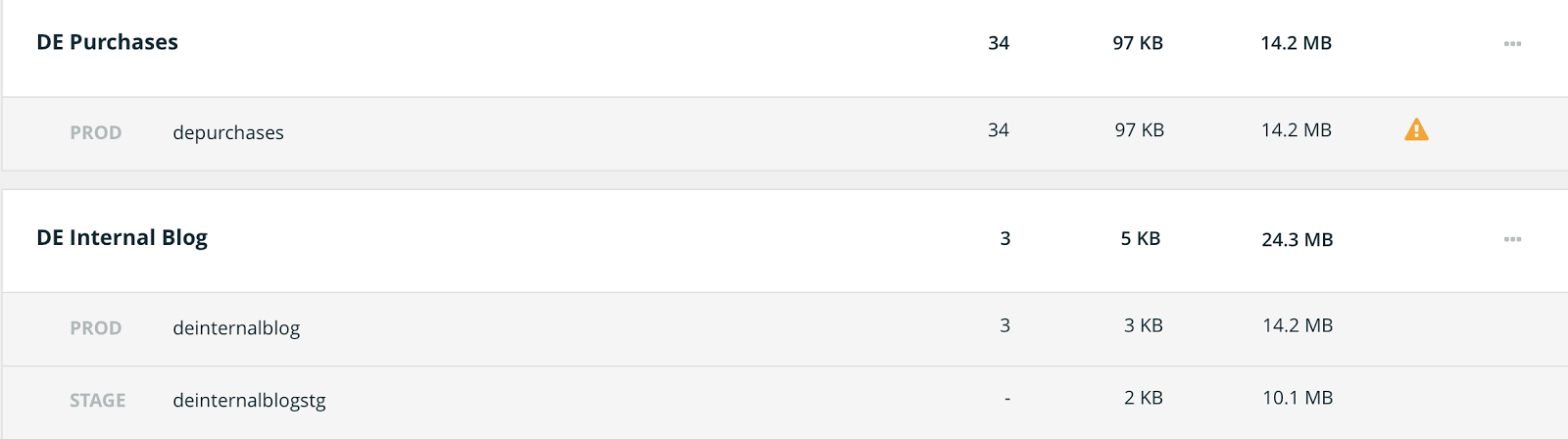
Deleting an Environment
Watch our quick video below, or read on to learn how to delete sites and environments.
To delete a single environment from a site, select the environment under the site on the Sites page. Before deleting environments, be sure to download a backup point from the “Backup points” tab at the left. Then, on the far right side of the “Environment stats” pane, click “Delete environment” and confirm deletion by typing the name of the environment.
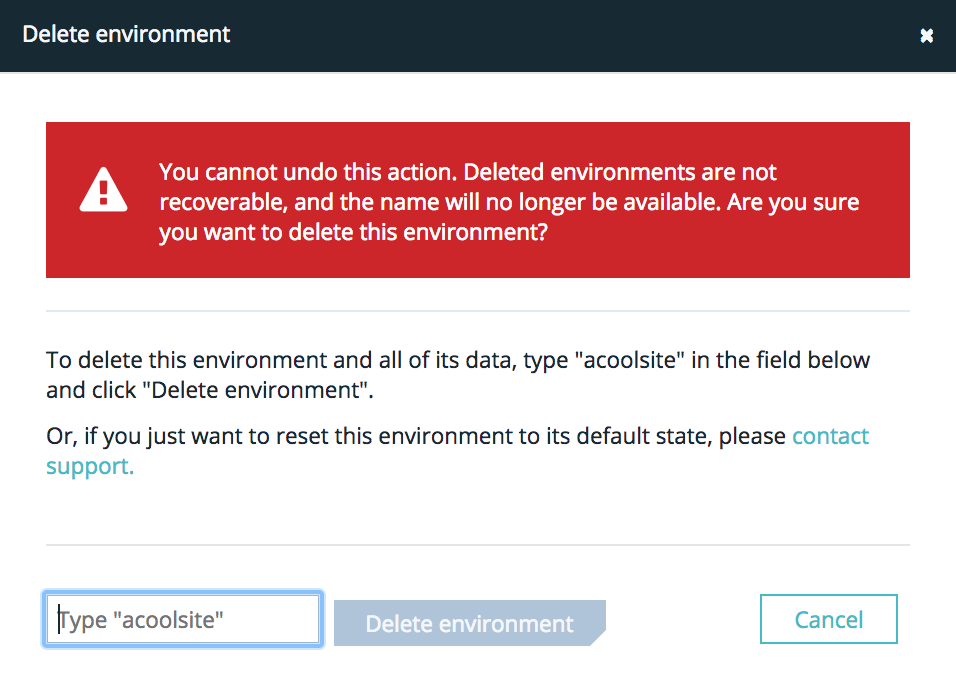
Remember to read the disclaimer in red. Environment names are unable to be reused, even when the original environment has been deleted.
Deleting a Site
To delete a full site (the site itself and all environments within it), select the “…” symbol on the right side of the site on the Sites page, and click Delete site.

You will be asked to confirm the deletion by typing the site name. Type the name after reading the disclaimer in red and confirming you do want to delete all environments. Environment names are not able to be reused.