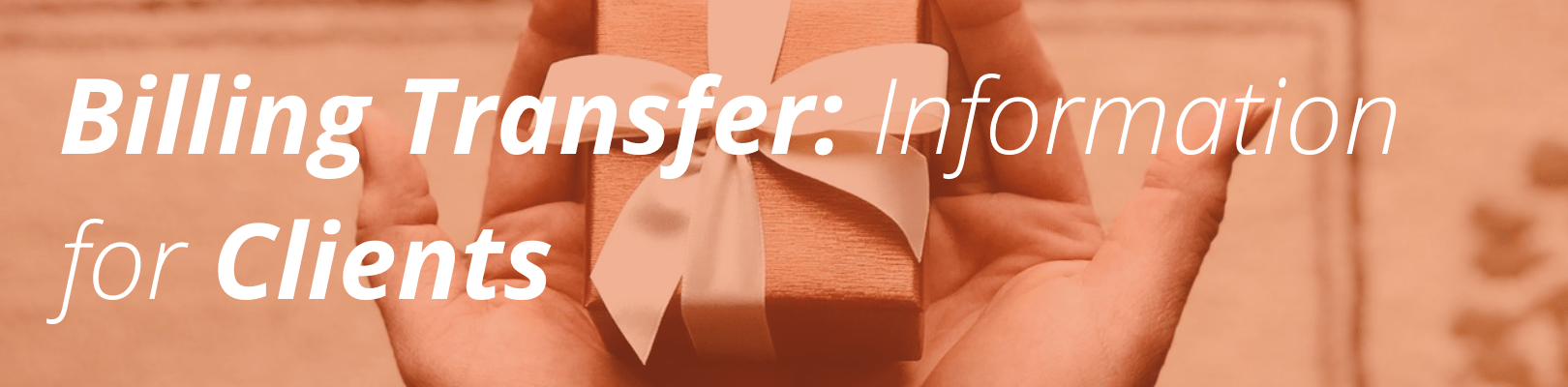
Please note: If you are on a Startup, Growth, or Scale plan, see How to Transfer an Environment for related information. If you are on a Personal, Professional, or Business plan, see Billing Transfer: Information for Developers for related information.
About Billing Transfer
WP Engine Billing Transfer allows developers and agencies to create websites on behalf of their clients and then transfer the completed site to their clients when it’s time to go live.
When you accept a transfer request, you will become the new owner for your website environment. We will bill you directly for your hosting.
If you are not already a WP Engine customer, you will need to sign up for an account before you can accept a transfer. Visit our plans page to find the plan that’s right for you. Often times, your developer can also help you choose the right plan. Or, you can speak directly with one of our sales representatives by opening a chat from the plans page for more guidance.
Accepting a transfer
When your site is ready to launch, your developer will send you a transfer request for that environment. You will receive an email with the following information:
- The transfer code. You will need this code to accept the transfer, so keep this in a safe place. If you do misplace it, the developer who created your site can either send you a new code or resend the original. Developers can find the transfer code on the Overview page for the environment.
- A note from the developer (if any). If your developer has chosen to send you a note, it will appear in the transfer email.
- Step-by-step instructions. The instructions (included in this article for your convenience) will guide you through the short process of accepting a transfer onto your account.
To accept a transfer:
- Sign up for a WP Engine account if you haven’t already.
- Log in to your WP Engine User Portal.
- Locate your email titled “[User] sent you a WP Engine environment.”

- Click “Enter your code” in the email
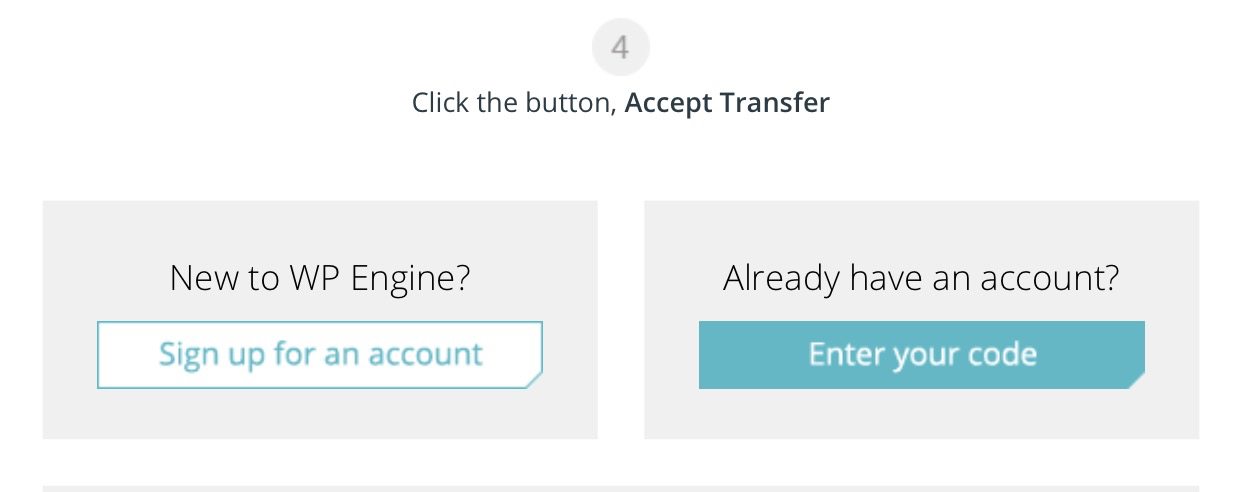
- You will see the transfer code in your browser.
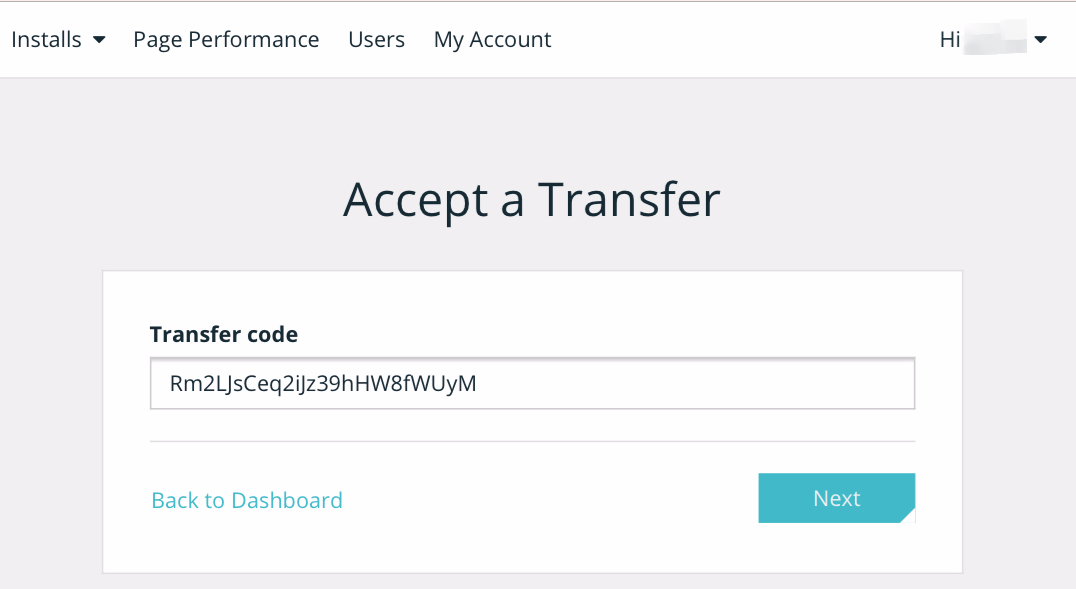
- Click “Next.”
- Select the WP Engine account to receive this environment (if you have multiple accounts).
- Select the users that will maintain access to this environment.**
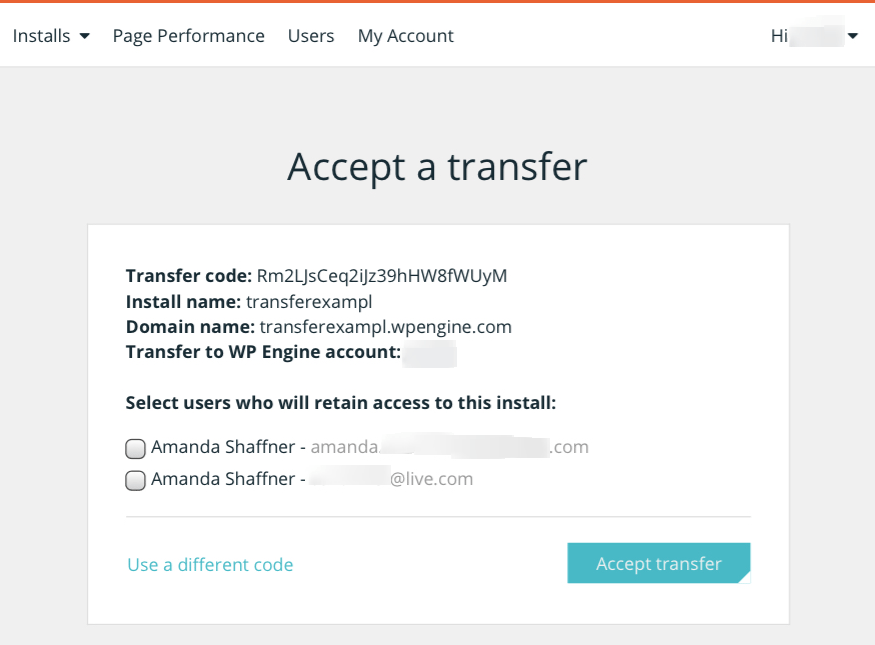
- Click “Accept transfer.”
** Users who are granted access to the install have complete access to this install, but not to any other installs on your account or any billing or account information. Also note that SFTP users will not be transferred to ensure the privacy and ownership of the new install. You should re-add any SFTP users as needed once the transfer is complete.