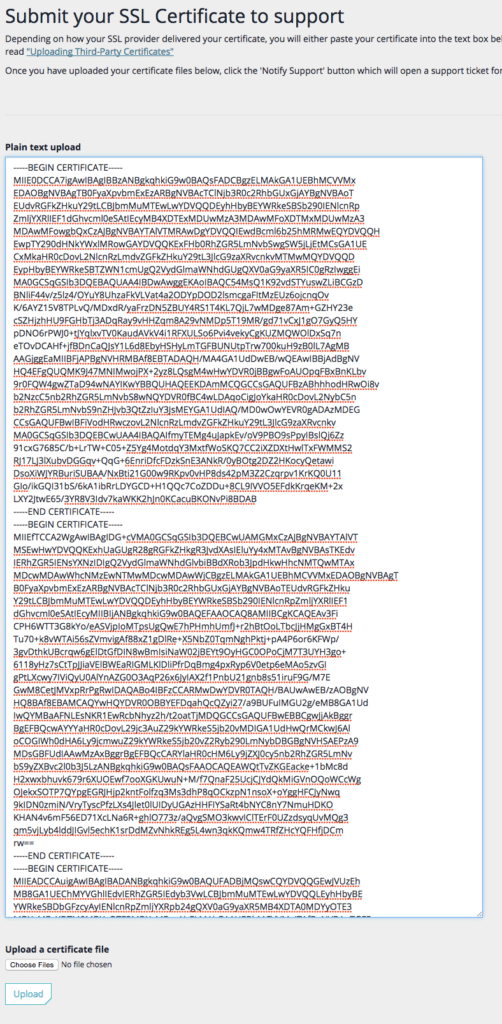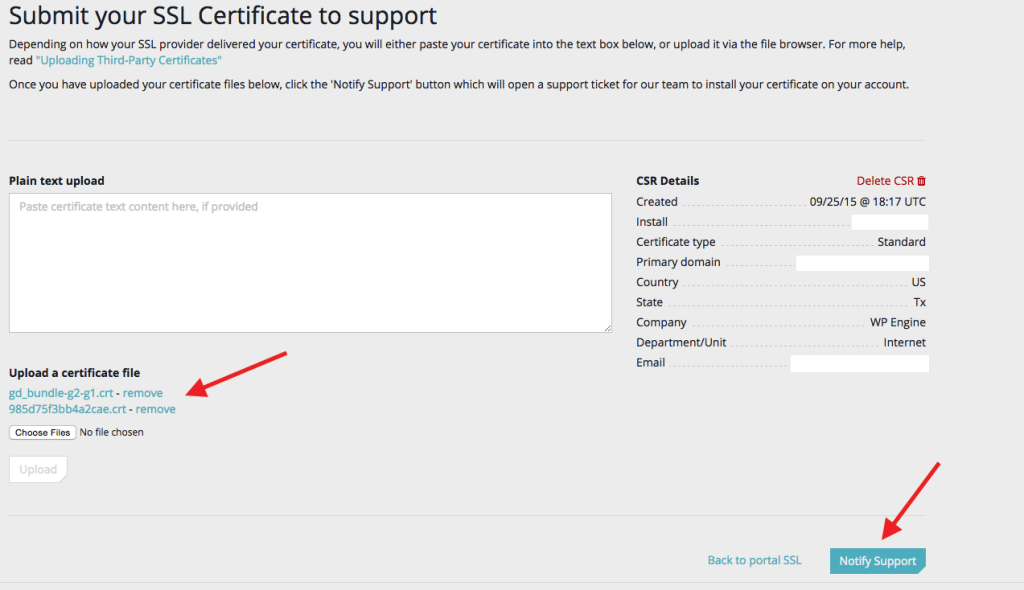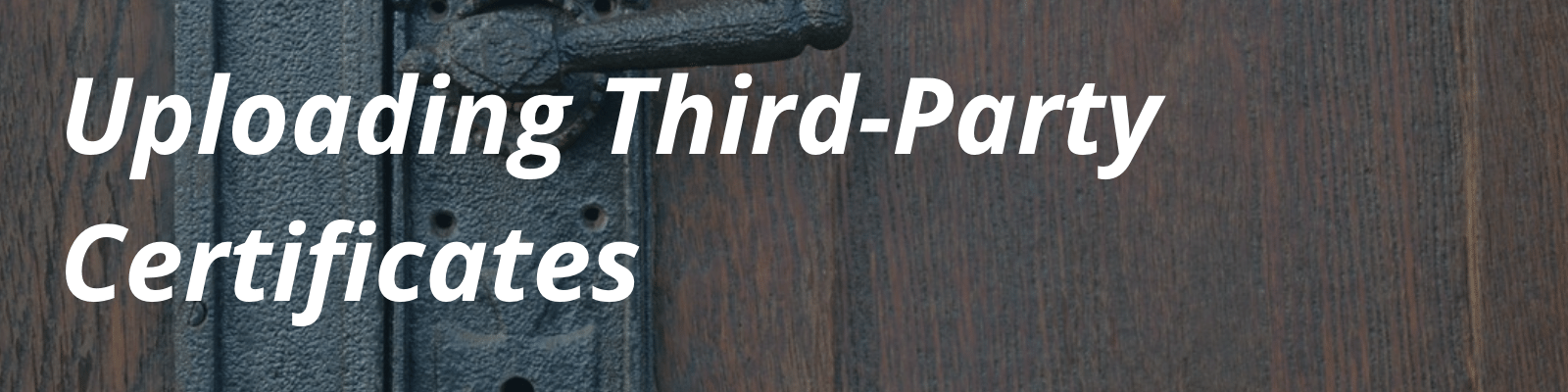
If you are looking to transfer an SSL certificate from a third party provider over to WP Engine, there are a few steps involved in this process. In this article we will guide you in how to import this certificate to WP Engine.
Generate SSL Certificate
In this process, your SSL Certificate must be re-generated by your third-party SSL provider using the CSR that was generated in your User Portal.
In order for an SSL Certificate to function, it must match the private key that’s associated with it. When a CSR is generated, via the User Portal, a private key is generated along with it. You will then provide the CSR to your third-party SSL provider. They will use the CSR to regenerate the SSL certificate, and provide you with the new SSL certificate files. Depending on your provider, you may receive one certificate file or several files, which we will go over in the next section.
Locate and Provide Certificate Chain Files
The Intermediate certificates–otherwise known as the certificate chain files–are required in order to expedite the installation process.
SSL providers will generally provide either the certificate file alone, or provide a “bundle file” along with the certificate. Some providers might provide a link to their intermediate certificates instead, which need to be manually downloaded. Providing WP Engine Support with the Intermediate certificates in addition to your SSL certificate will help expedite the installation process. Below we will demonstrate some examples of these certificate chain files in the correct format.
Provide Certificate Files to WP Engine
Next, you will need to provide the certificate files to WP Engine. For faster installation, these files should be provided in the proper format
When importing your certificates, on the SSL section of the User Portal, we suggest using the formats .CRT, .CER, .PEM, or .TXT, as these are our supported formats. If the certificates are in .P7B or .PFX format, you can utilize this tool to convert the certificates to .PEM format.
Uploading the Certificates
To upload the certificates to WP Engine Support, first log into your User Portal.
Next, navigate to the Overview page for your environment and click SSL from the left-hand navigation. Click the dropdown caret under Expand All, and then click Upload Certificate (CRT).
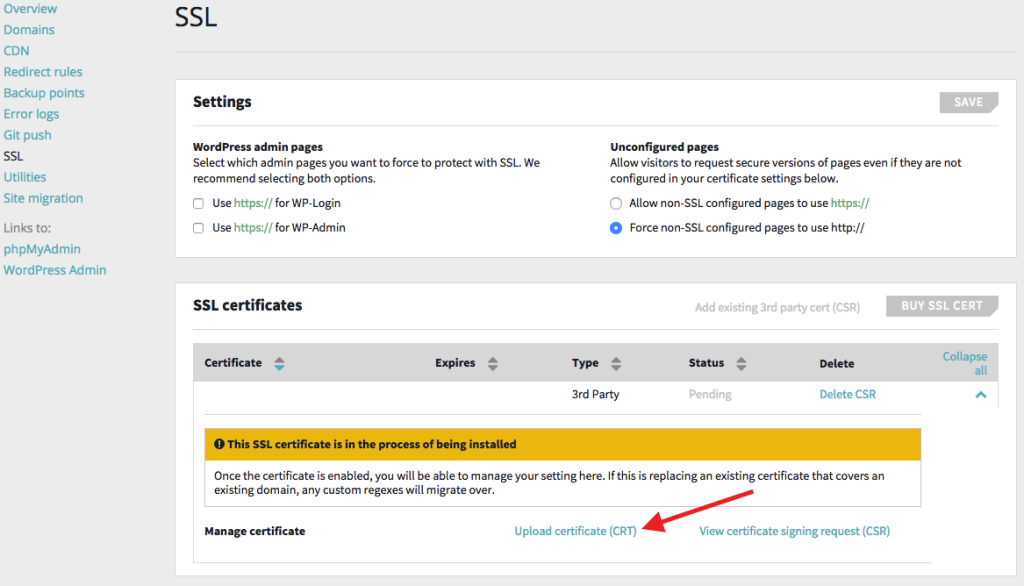
Examples
If you are uploading your certificate files via plain text, paste your SSL certificate file first, then the Intermediate certificates (this could be labeled as a chain or bundle file) below the primary SSL certificate. Once they’re in place, as shown in the example, click on the Upload button and then Notify Support.
If you are uploading the certificates as an attachment instead, click the Choose Files button. Find your certificate files, then click Upload to attach the files. Last, click to Notify Support.
When you click Notify Support, a support ticket will be created for our Customer Support team, who will complete SSL installation process. Please allow up to 24 hours for the request to be completed.