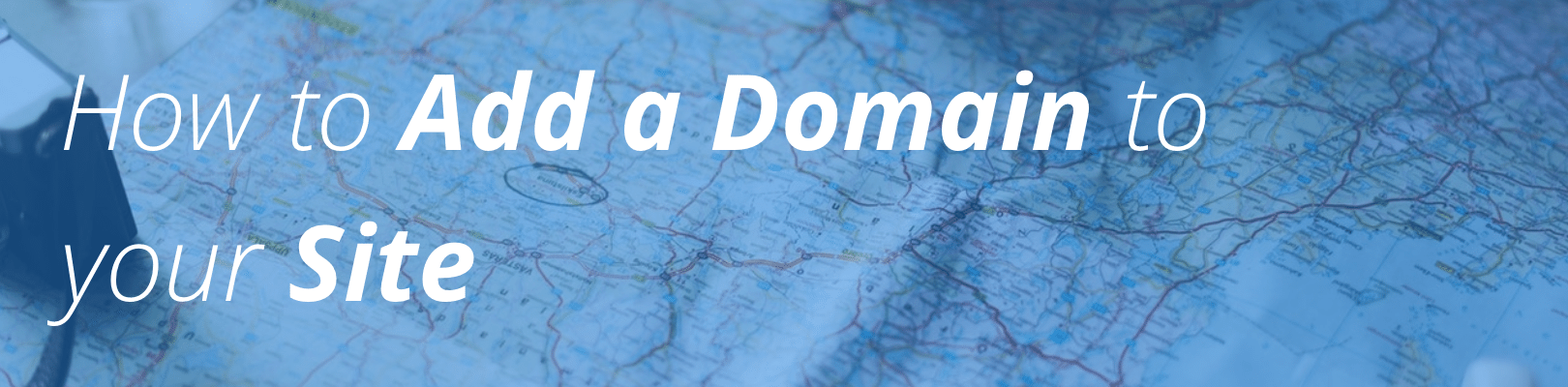
Please note: The content in this article applies to Startup, Growth, and Scale plans. If you are on a Personal, Professional, or Business plan, please use the Add a Domain in User Portal article instead.
Your domain can be added to the production environment for your WP Engine site, using your User Portal. This step should be taken when you are ready to “go live” with your website, or make it available to the outside world at your domain of choice.
Navigate to Domains
First, log into your User Portal at my.wpengine.com. Navigate to your Sites tab and select the production environment within your site. Remember: custom domains can only be added to your production environment.
Next, click “Domains” from the left-hand navigation.
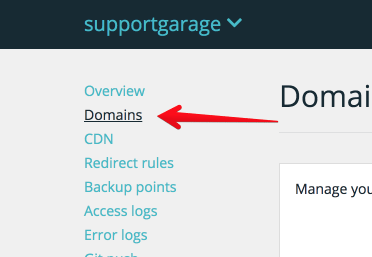
Add Domain
From the Domains page, click the blue “Add domain” button from the right side.
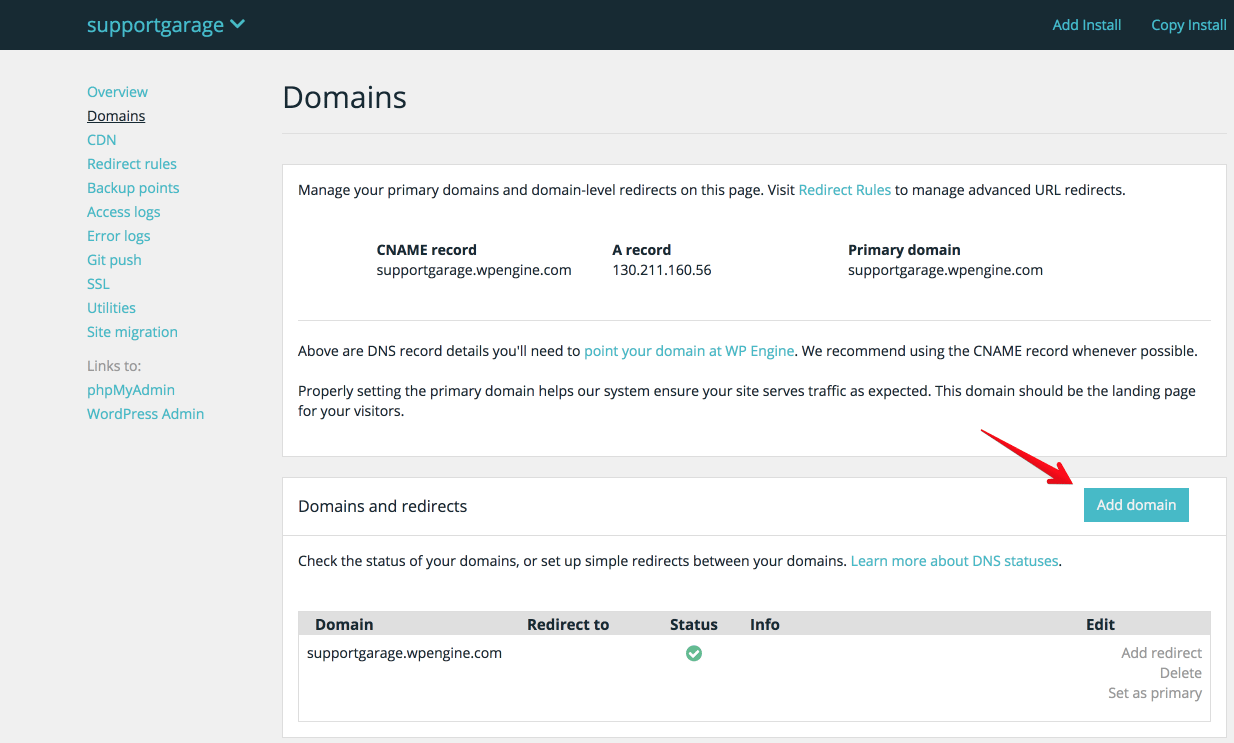
Enter the domain you wish to add. If you receive an error stating the domain is a “duplicate,” check out the section at the end labeled “Duplicate Domains.”
Set Primary Domain and Add Redirects
It is important to understand that your visitors can only resolve to one domain for your site, either the www domain or the non-www domain; we refer to this as the Primary Domain, something that can be set for a domain by clicking Set as primary. Once both the www and non-www versions of your domain have been added and one of them selected as the primary domain, you can redirect the others by clicking Add redirect next to each of them:
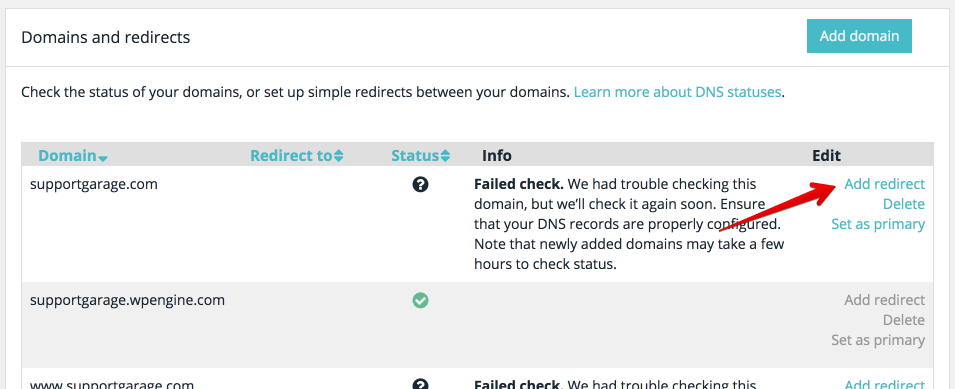
Then, select your new primary domain in the Redirect to field:
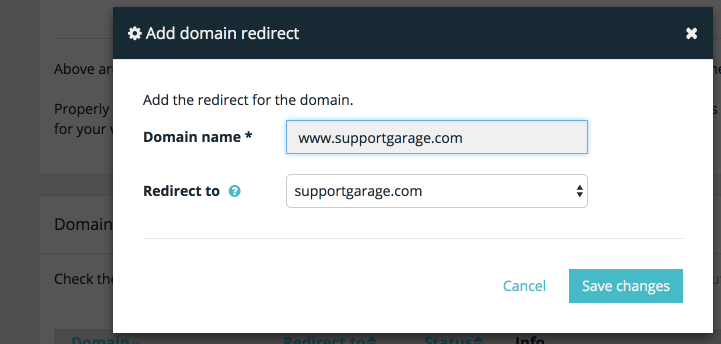
Optional: Redirect Default Environment Domain
When you go “live” with a custom domain on your Production Environment, you can also choose to redirect your default environment domain (shown next to CNAME at the top of the Domains page) to your Primary domain. Note: It’s best to ensure that your WordPress domain is changed to your custom domain in your WordPress Admin Dashboard under the Settings section before making this change. Otherwise, the redirect could cause conflicts on your login page.
To redirect your default Environment URL to your custom domain, you will first need to choose a different domain to be your Primary Domain from the list. Once this is done, you can click Add Redirect next to the default domain in your Domains list. Select the domain to which you’d like to redirect the default domain in the “Redirect to” dropdown menu, and Save.
About Duplicate Domains
Our system requires that each custom domain is only applied one Environment at a time. This means the same domain cannot be added to multiple Environments or even multiple Sites. You will see the following error if you try to add a domain that is already associated with another Environment:
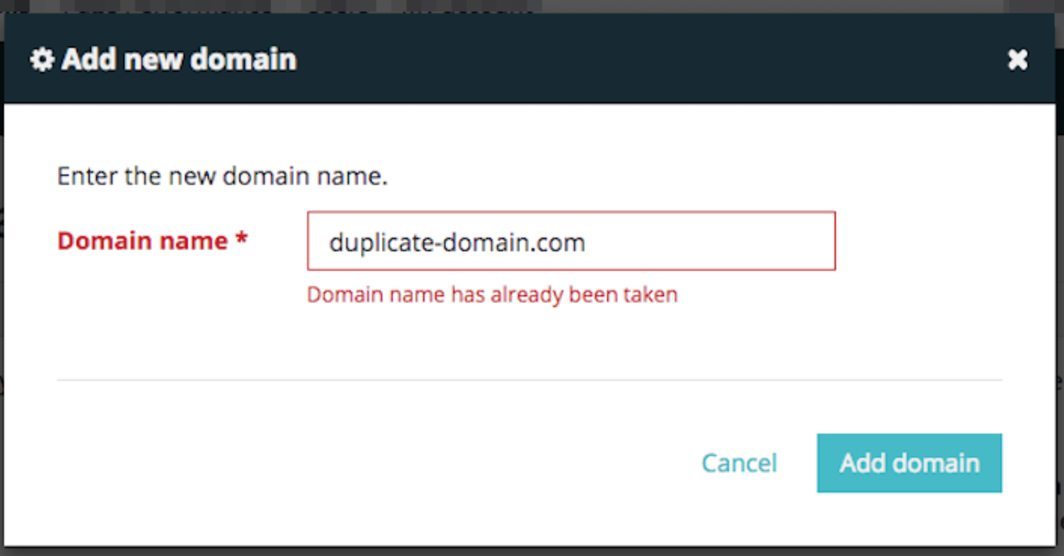
If you encounter this error, please remove the domain from other Environments before attempting to add it to this one. If your domain has been added to an account that you do not own, please contact support and they will help verify ownership of the domain.