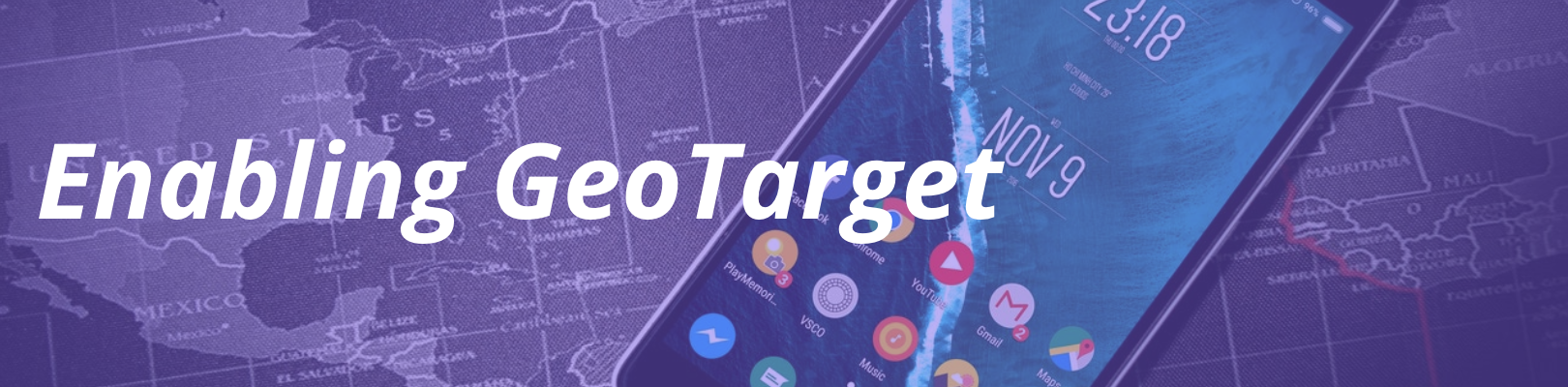
GeoTarget is a powerful add-on for WP Engine customers which allows them to deliver more relevant digital experiences and improve audience engagement by serving custom content based on a site visitor’s location. In this article we will explain the steps to enable your GeoTarget add-on.
About GeoTarget
GeoTarget is a user segmentation system that allows users the ability to show different content or perform different actions based on the geolocation of their visitors. The GeoTarget system is unique in that it also plays nicely with cache. Using WP Engine’s proprietary, multi-tiered caching system (Evercache), page content is cached as separate objects for separate regions. This allows your site to show customized content, while still retaining the ability to scale through waves of traffic!
Steps to Enable GeoTarget
GeoTarget needs to be enabled in a few steps. Users must purchase the GeoTarget add-on, install the GeoTarget plugin, and contact Support to enable a GeoTarget profile. In this section we will outline the recommended enablement steps. After GeoTarget is enabled, users can create geographically-specific content and PHP functions using the proper GeoTarget variables.
Step 1: Purchase the GeoTarget add-on
You may add the GeoTarget add-on to any Startup, Growth, or Scale plan in the checkout process. Customers on Business or dedicated plans will have GeoTarget included at no cost. In checkout, the option to select GeoTarget will appear under the “add-ons” section:

Keep in mind: You may use GeoTarget on each site included in your WP Engine plan. Because the add-on can be used on all sites in your plan, GeoTarget is a different price per plan tier.
If you already have a Startup, Growth, or Scale plan with WP Engine, you can add the add-on from the User Portal. Select to modify your plan from the My account page to add GeoTarget.
After the purchase is complete, move on to the following steps to enable the plugin and profile.
Step 2: Add the WP Engine GeoTarget plugin
Next, you will need to install the WP Engine GeoTarget plugin from the WordPress plugin repository. Search for “WP Engine GeoTarget” under Plugins > Add New in your WordPress Admin Dashboard.

Select “Install Now” and then continue to activate the plugin.
Remember: There is still one last step to enable the GeoTarget functionality!
Step 3: Ask WP Engine Support to Enable GeoTarget Profile
The last step to enable GeoTarget is to contact WP Engine Support via 24/7 Live Chat in your User Portal. You will need to ask our Support team to enable the GeoTarget profile for the environment(s) on which you wish to use the feature. You will also need to tell Support which “bucket” to enable for GeoTarget.
GeoTarget is able to sort visitors into specific geographic caching buckets. Keep in mind, the more granular the bucket, the more segmented your cache will be, which is less optimal for performance. Wider geographic buckets are best for cacheability and scalability. You may choose from the following caching buckets:
- Country
- State/Region
- City
- Postal Code (USA only)
- Latitude
- Longitude
Please provide the following information to WP Engine via Support chat:
- Environment name(s) for GeoTarget
- Bucket to enable
- Support PIN for verification–your user must have access to all environments for which you are enabling GeoTarget.
After Enabling GeoTarget
Once you have enabled GeoTarget, you are free to begin creating custom content to appear for users in different geographic regions. You may use GeoTarget shortcodes in your Posts and Pages in the WordPress Admin Dashboard, or use GeoTarget environment variables in PHP code to perform different actions based on geolocation. Learn more about developing with GeoTarget in our GeoTarget Developers Guide. Or, head to our FAQ guide for more information on how GeoTarget works.