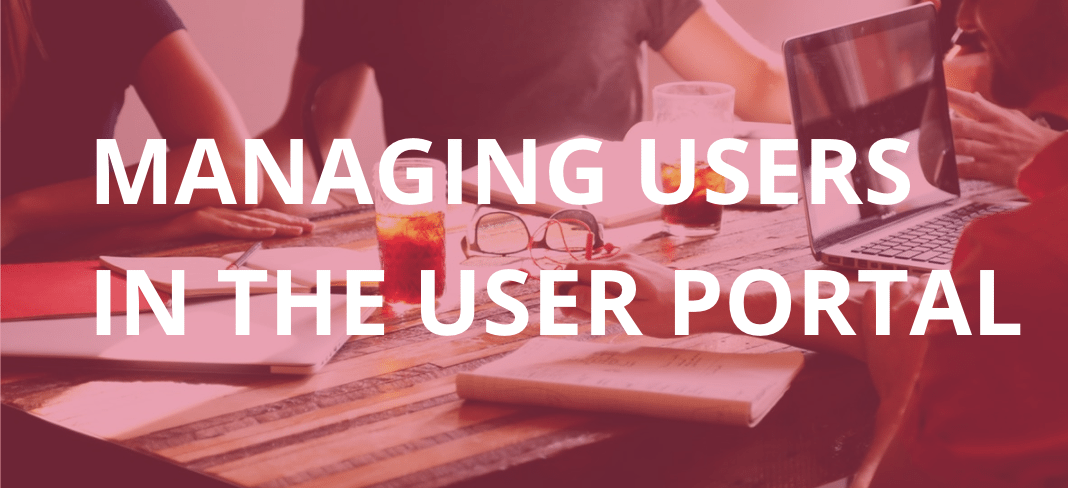
Managing users
Many account holders find useful to add extra users to their account to get help when they need it. For instance, some users add a developer or someone to manage their SFTP credentials, their database, etc.
With WP Engine, managing users is easy within the User Portal, and any extra user can be assigned different permissions.
How to add a user
- Log into the User Portal
- Click ’Users’ in the top navigation
- Click the ‘Add User’ button
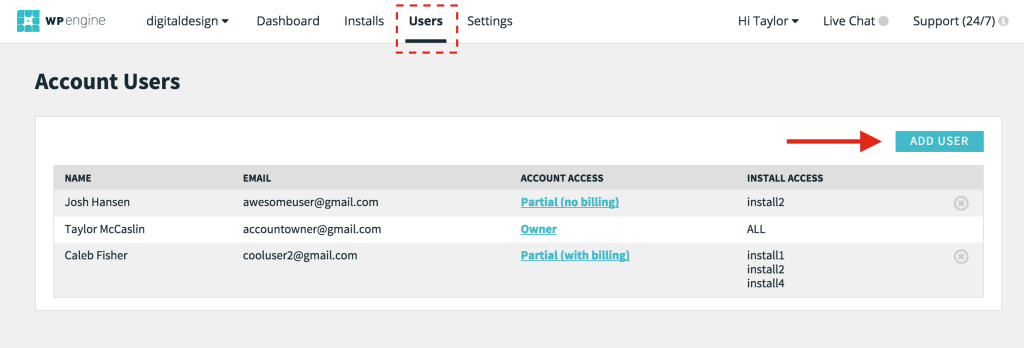
- Fill in the fields and choose the account access level. Read more about access type definitions.
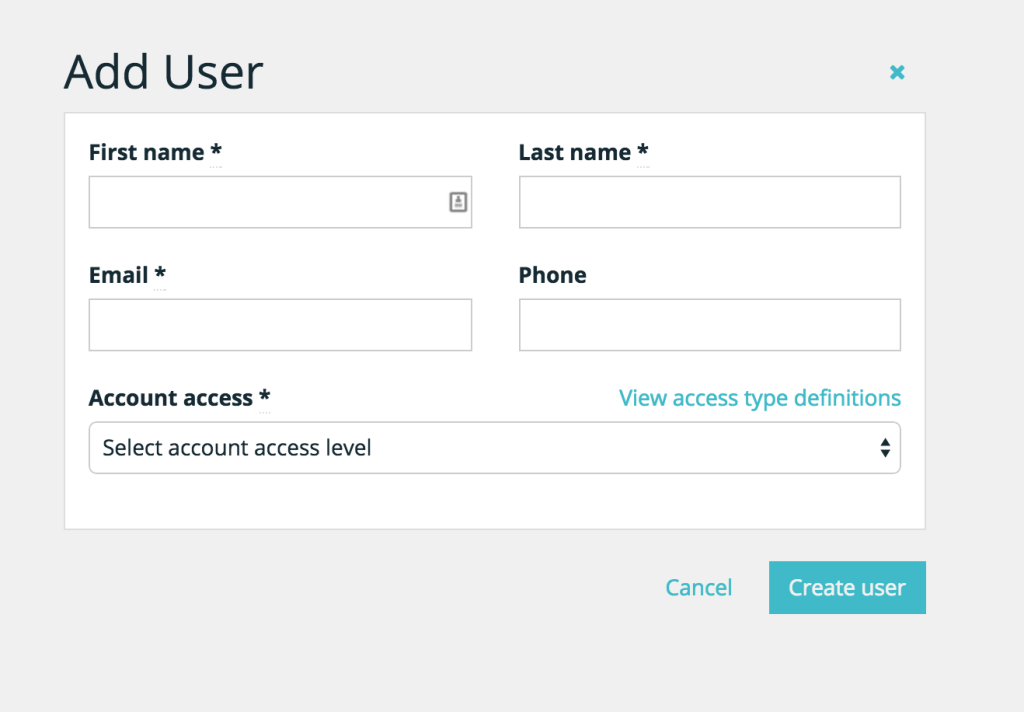
- Click ‘Create user’
- That user will receive an email notice, confirming their user portal account access.
How to edit a user
When managing users you cannot edit someone else’s user portal account, but you can change their level of access to your account.
- Log into the User Portal
- Click ‘Users’ in the top navigation
- Click on the link under ‘Account Access’ for the user you would like to edit
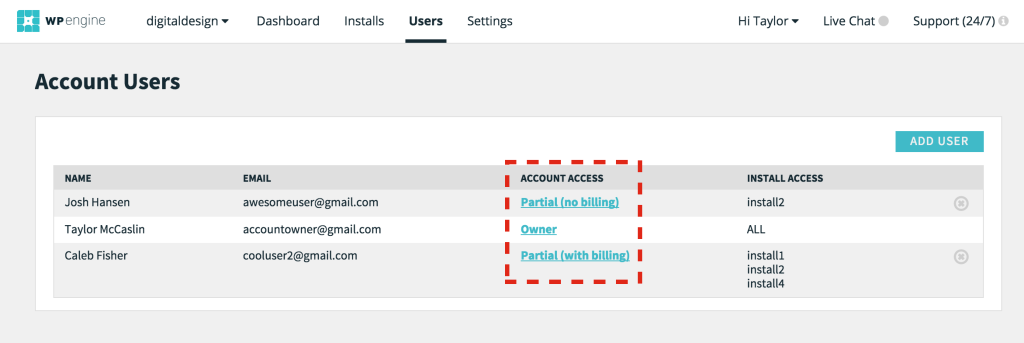
- You can modify that users’ account access level. If you select a ‘Partial’ access type, you will be able to select which installs you would like that user to have access to manage.
- If this is your user, you will see a link to ‘Edit your profile’, which will update your information on your account.
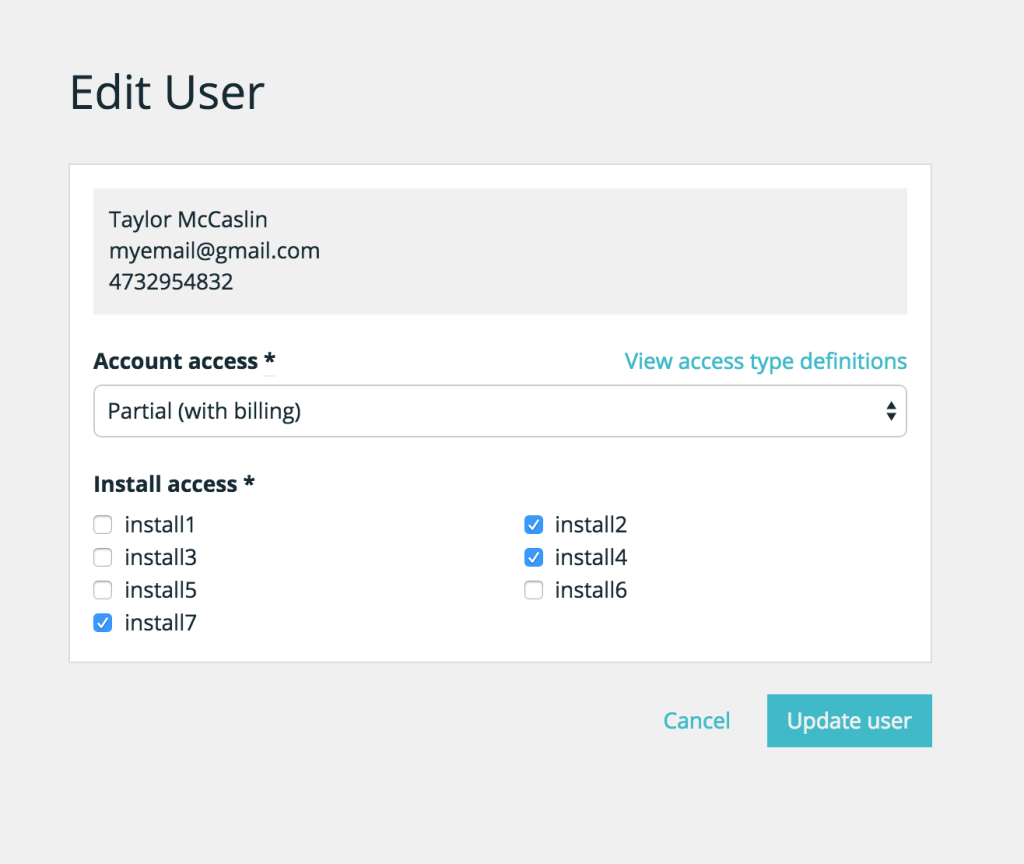
- Click ‘Update user’
- That user will receive an email notice, confirming their revised user portal account access.
How to remove a user
- Log into the User Portal
- Click ‘Users’ in the top navigation
- Click the ‘X’ next to the user you would like to delete.
- Confirm you want to revoke that user’s access to your account.
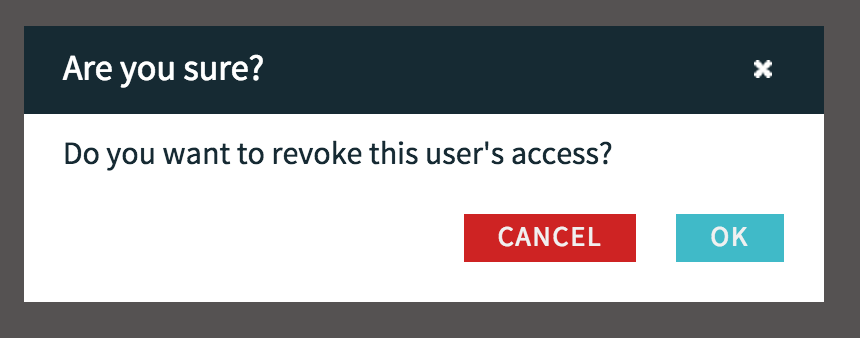
How to add a Technical Contact
You also have the option to designate a “technical contact” for each of your sites. This contact will receive security updates, notices of WordPress updates, migration information, and more. For more information, please see Technical Contacts at WP Engine.
- Log into the User Portal
- Click ‘Users’ in the top navigation
- Click “Technical Contacts” from the menu on the left
- Assign the contact you wish to receive technical notifications for each install