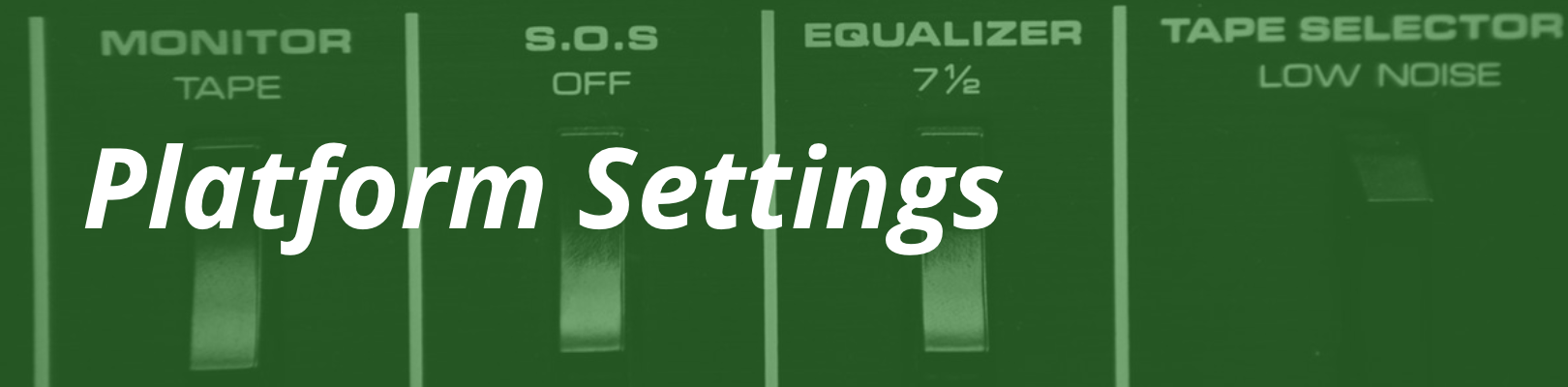
This page offers answers to common questions about default platform settings, WordPress settings, and server configuration settings WP Engine Support is often asked. You can use this as a quick reference for many settings and how they are configured or changed.
WordPress Memory Limit
The default WordPress Memory Limit is 40MB for a single site, or 64MB for a Multisite network. These values are able to be increased to a maximum of 512MB by inserting the following lines under the “WP Engine Settings” section in your wp-config.php file:
define( 'WP_MEMORY_LIMIT', '512M' );
If you want to define a higher or lower amount of Memory for WordPress Administration use in the WordPress Admin Dashboard, you can add the following line to the one above:
define( 'WP_MAX_MEMORY_LIMIT', '512M' );
WooCommerce recommends setting this value to at least 128MB. You are free to define whichever Memory value works best for your site, as long as it does not exceed 512MB.
Maximum File Upload Size
The default maximum upload file size for sites is 50MB. This can be increased by request up to 200MB. Contact Support via 24/7 chat in the User Portal to request an increase if needed. Any files you wish to upload that are larger than 200MB must be uploaded via SFTP.
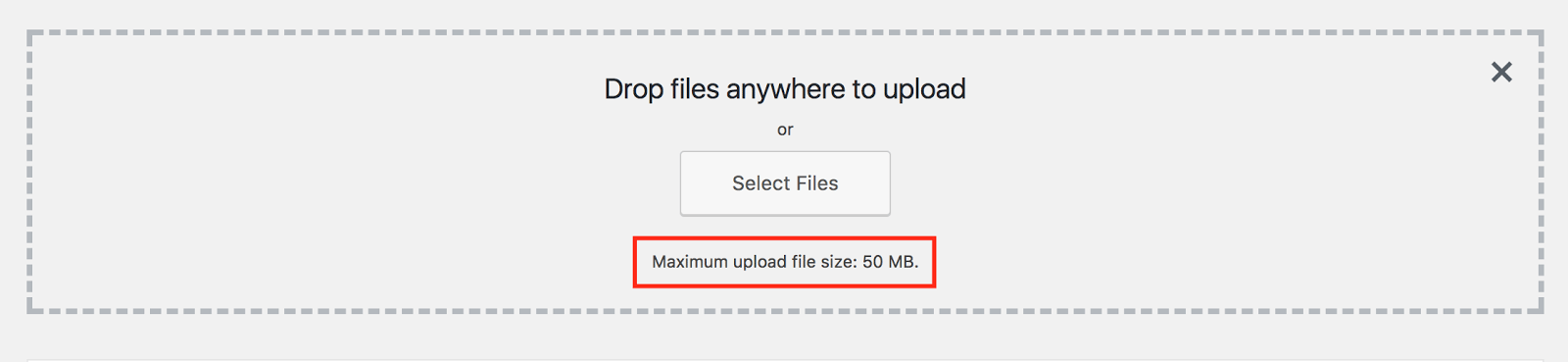
On Multisite networks, each individual subsite is assigned a Maximum file upload size separately. This value can be adjusted on the /wp-admin/network/settings.php page in your WordPress Admin Dashboard.
Revisions
WP Engine disables revisions by default, as they are known to clutter database tables and cause poor performance. Up to 5 revisions can be enabled by request. Contact Support via 24/7 chat in the User Portal to make requests for revisions.
Sending Email
WP Engine does allow general WordPress emails such as password resets to be sent through WordPress. However, for sending large amounts of email such as a newsletter or email blast we require the use of an SMTP plugin to accomplish this. WP Engine utilizes Google Cloud servers, which restrict the use of ports 587 and 465 to Google Apps only. Port 25 is blocked for all services. We highly recommend using an email service that sends email via API, or an alternative port (such as port 2525).
GZIP Compression
WP Engine automatically uses GZIP compression to optimize performance of static files (like images, text files, JavaScript, and CSS) on your web server. As a result, GZIP directives are typically not needed in your .htaccess file. The following file types are automatically compressed by WP Engine with GZIP:
application/javascript
application/x-javascript
application/json
application/xml+rss
image/svg+xml
image/x-icon
text/css
text/javascript
text/log
text/plain
text/richtext
text/xml
text/xsd
text/xsl
Max Execution Time
The max_execution_time for scripts is set to 60 seconds. This setting is not able to be changed. If you are performing a task which will take over 60 seconds to complete it is recommended to batch this task into smaller segments if possible. Please contact Support via 24/7 chat in the User Portal if more help is needed.
Max Input Vars
The default max_input_vars setting is 1000, indicating no more than 1000 variables can be attached to any request. For performance we do not recommend using more than 1000 variables per request on your site. If this setting needs to be adjusted higher, you can set the following in your site’s .htaccess file:
php_value max_input_vars 3000
For the best performance we encourage users to designate a maximum of 5000 variables with this setting.
CORS Headers
CORS (or Cross-Origin Resource Sharing) headers are defined by default for all static resources on sites (images, styles, JavaScript, etc). You can see this by curling for the headers on a static file. For example:
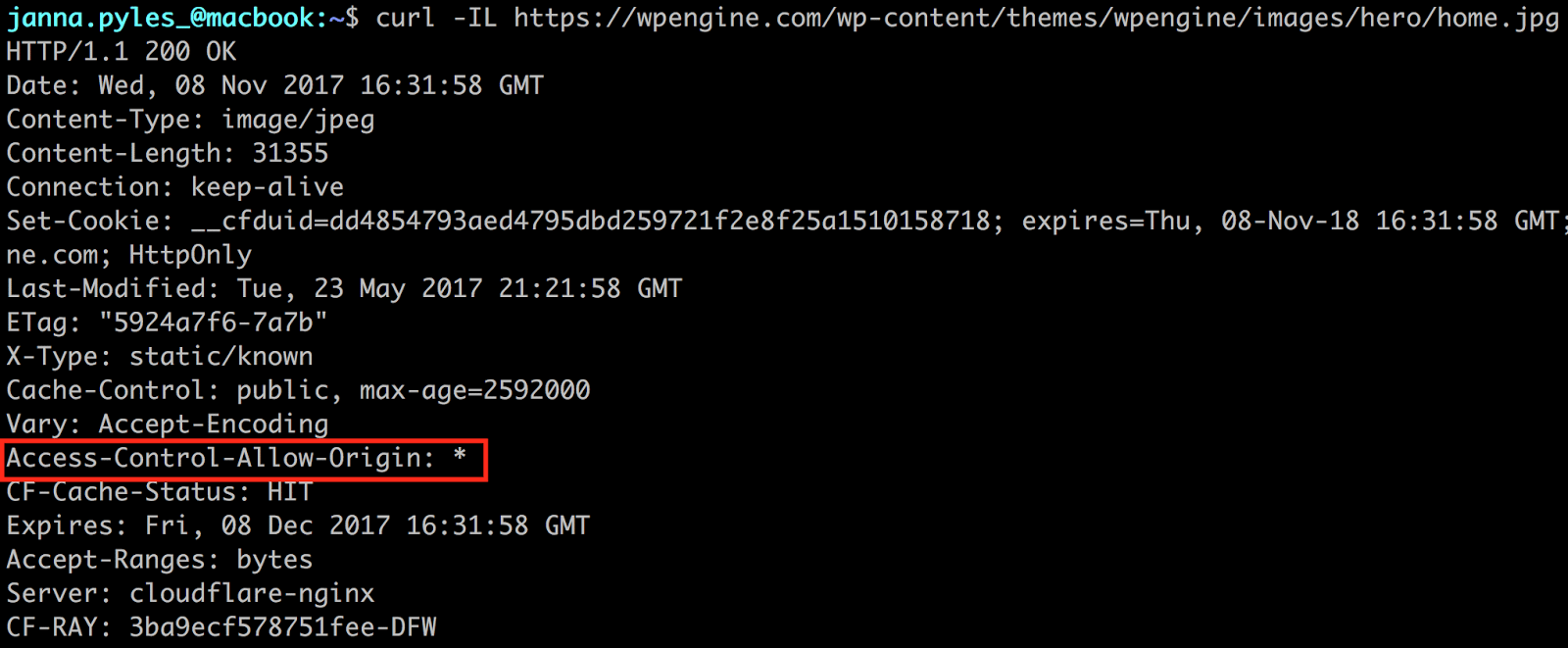
If you wish to add CORS headers to other requests (posts and pages for example), this would need to be added with a .htaccess rule.
Server Modules
WP Engine has a specific set of platform-wide server modules which cannot be modified, removed, or added. To see a full list of modules, versions, and default settings, you can create a PHP Info file.
PHP Version
WP Engine currently offers PHP 5.6 and PHP 7 server environments. We expect to have PHP 7.2 environments available soon. You may designate which PHP version you would like in checkout when setting up your account.

You may also contact our Support team and ask to be migrated to a PHP 7 server environment if you initially selected PHP 5.6. Learn more about PHP 7.
MySQL Version
On PHP 5.6 environments, WP Engine uses MySQL 5.6. On PHP 7 environments, WP Engine uses MySQL 5.7.
mod_security
WP Engine does not use the mod_security Web Application Firewall (WAF) with Apache. Instead, we use a proprietary traffic detection and blocking system among other Enterprise-grade security measures. Read more about WP Engine’s Enterprise-Grade Security for WordPress.
Configuration Files
There are several site and server-wide configuration files in place for each environment. Some files are accessible and able to be modified, while others are not.
| Configuration file | Is editable? |
| php.ini file | No. Server-wide PHP settings are unable to be changed. |
| .htaccess file | Yes. Apache settings can be configured in this file. Please be advised that WP Engine uses a dual-web-server configuration, so these settings will only apply for uncached requests. Redirects and rewrites should be set in your User Portal rather than in this file. |
| wp-config.php file | Yes. This file can be edited, but there are many WP Engine-specific settings in this file which should not be changed. For the best results, put custom entries in the “WP Engine Settings” section at the bottom. |
| nginx.conf file | No. Server or site-specific Nginx settings are not able to be adjusted. If there is a specific Nginx setting you wish to adjust, please contact Support to see if there are any internal changes which may be made. |